Assigns data property information to P&ID schematic and Plant 3D objects.
Access Methods
 Ribbon: Home tab
Ribbon: Home tab  P&ID panel
P&ID panel  Assign Tag
Assign Tag Ribbon: Home tab
Ribbon: Home tab  Part Insertion panel
Part Insertion panel  Assign Tag
Assign Tag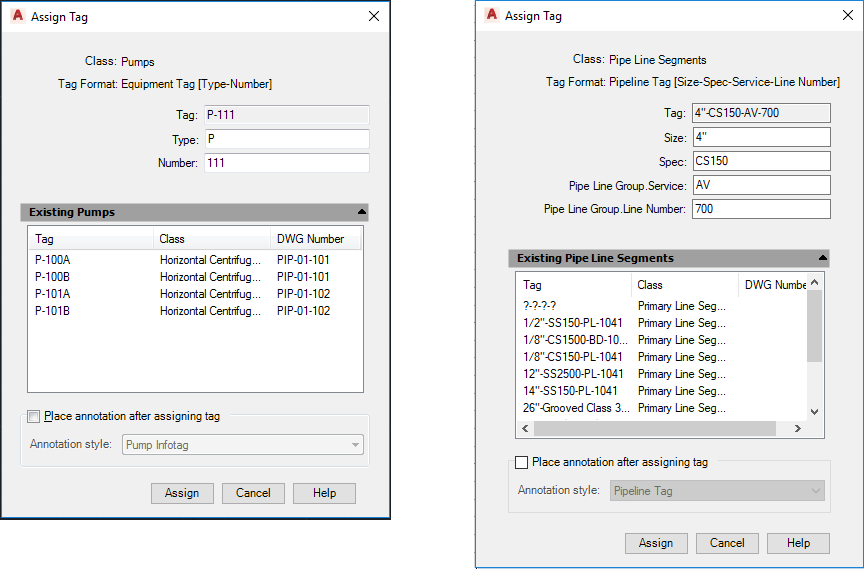
Class
Displays the class of Plant object.
Tag Format
Defines the tag format type.
- Tag
-
Displays the cumulative tag data that results from the data placed or displayed in the fields that follow.
Each class contains different types of tag fields. The dialog box for Pipe Line Segments, for example, has the fields Tag, Size, Spec, PipeLineGroup.Service, and PipeLineGroup.LineNumber.
In the 3D model, when you assign a line number (class: P3d Line Group), the Size and Spec values are used to set the size of the pipe and the spec property. The Size and Spec values are not assigned to the line number.
Existing [class name]
Displays a list of items in the same class as the item you are tagging. The items listed display tag information so that you can see which tags are already used and create a unique tag.
- Tag
-
Displays the tag identification number for items in the same class.
- Class
-
Displays items in the drawing that are part of the same class as the item you are tagging.
- DWG Number
-
Displays the DWG identification number.
Update the Pipe Line Group of Selected Line Segments Only
Specifies whether to update the entire line group or the selected line segments only. Check this box if you want to place a specific line segment into a new line group.
Place Annotation After Assigning Tag
Specifies whether to annotate the object to which you are assigning a tag.
Annotation is not supported for Plant 3D objects.
Annotation Style
Displays a list of annotation styles to choose from when placing an annotation. Click the Down arrow to choose an annotation style. This field is available only if you added a check mark to the Place Annotation After Assigning Tag check box.