Specifies the general settings for a BOM table in an ortho drawing.
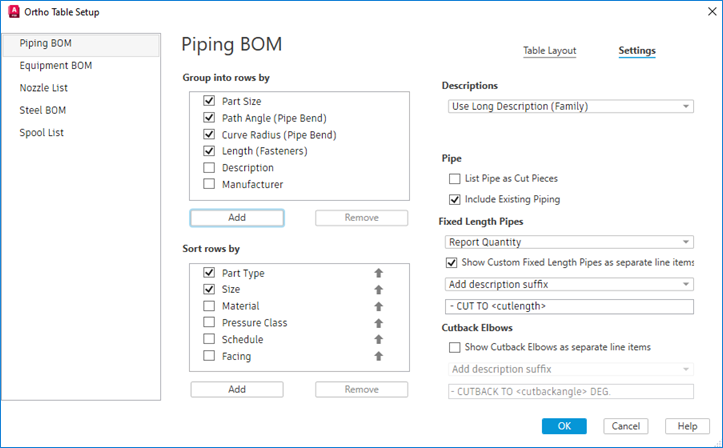
Group into Rows By
Specifies whether to group rows with the same properties in the table. You can add or remove properties.
Sort Rows By
Specifies whether to sort the table by specific properties. You can check one or multiple properties to sort rows. You can add or remove properties. When adding a new property, it’s sorted ascending. You can right click to choose Reverse to sort descending.
When sorted ascending by only size property, the BOM is first ordered by size and next ordered alphabetically. Thus, two 6" globe valves would be adjacent even if a 6" gate valve and 6" butterfly valve are also listed.
When sorted by multiple properties, you can right-click to move up or down to decide the properties’ sorting order. For example, when ordered ascending by Description and ascending by Size, the BOM is first ordered by description and next ordered by size. Thus, globe valves from 4" through 10" would be displayed following Gate Valves that range from 4" through 10".
Descriptions
Specifies an AutoCAD Plant 3D toolset Long Description Style (.lds) file that formats all descriptions in the table. You can specify a size description or a family description.
Pipe
- List Pipe as Cut Pieces
- Specifies whether to report the pipe as an overall length or individual cut pieces.
- Include Existing Piping
- Specifies whether to report the existing piping in the piping BOM.
Fixed Length Pipes
- Show Custom Fixed Length Pipes as Separate Line Items
- If selected, displays a line item for each fixed length pipe segment.

- Otherwise, it displays the overall length.

Cutback Elbows
- Show Cutback Elbows as Separate Line Items
- Specifies whether elbows that have been cut back (to accommodate a requirement such as skewed piping, for example) are reported as standard 45 or 90 degree elbows (that is, as if they had not been cut back) or reported separately.
- If you select the check box, you can then add a prefix or suffix to further distinguish the elbow for a standard elbow. You can also see a preview of the resulting display.