You can download and check out a file from a collaboration project.
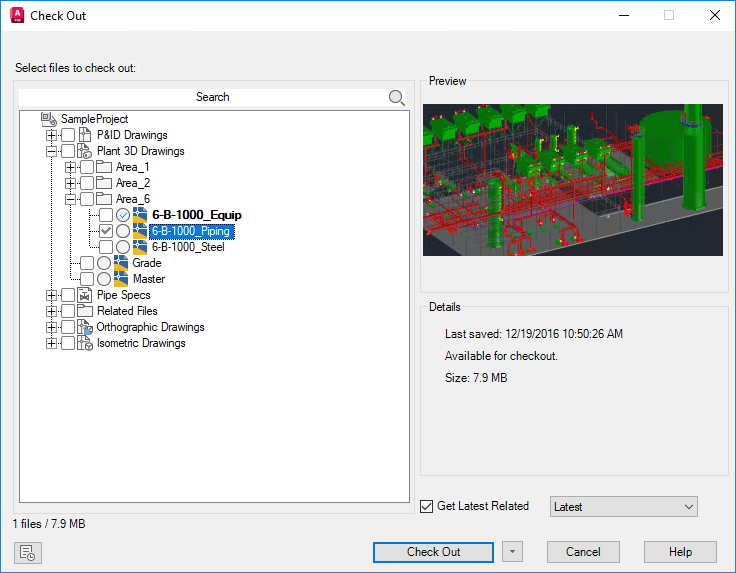
- Search
- Searches the selected project.
- Check Out (square)
- Selects a file or folder to check out. Click the check icon
 in the tree to select or clear check-out for the checked location.
in the tree to select or clear check-out for the checked location.
- Collaboration Status (circle)
- Displays the collaboration file status icon. If there is no icon, the file is not in the local workspace.
- Preview
- Displays a preview image of the selected file without having to download the drawing.
- Details
- Displays information about the selected file.
- Comments
-
 Specifies vault check-in comments.
Specifies vault check-in comments.
- Check Out
- Select to check out the selected file(s) or folder.