- On the ribbon, click Home tab
 Project panel
Project panel  Project Manager
Project Manager  Project Setup.
Project Setup. - In the Project Setup tree view, expand P&ID Class Definitions.
- Continue to expand the list until you locate and click the class definition you want to use as the basis for the new class definition.
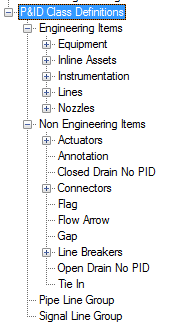 Note:
Note:Select a class definition that most closely represents the class definition you want to create. The node you select is used as the template for the new class definition.
- Right-click the selected class definition. Click New.
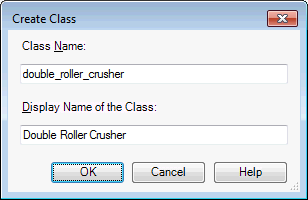
- In the Create Class dialog box, enter a class name and a display name (if necessary) for the new class definition. For example, customvalve and Custom Valve. Note:Also, do not start a class name with a number.
Use only letters, numbers, and underscores for class names--no spaces. Limit names to 31 characters. Longer class names can cause problems during export and import.
- Click OK.
- In the tree view, expand the node where the new class definition is added, and click the new class definition.
- On the Class Settings pane, make the desired changes.
- Click OK.