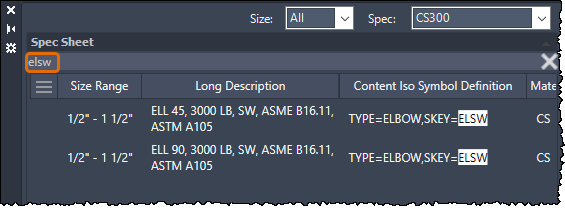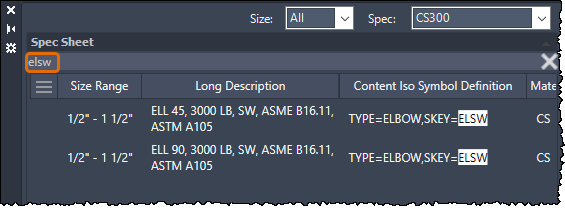The Pipe Spec Viewer now allows you to customize columns and search non-display properties.
A column customization functionality has been added at the top left of both Spec Sheet and Part Sizes. Click the button to display the property list where you can choose specific properties to display in the columns. You can also manually adjust the location of each column by dragging them.


If you have already added custom properties from Spec Editor, they are displayed in the property list flyout. Custom part family properties are displayed in the Spec Sheet property list, while the custom part size properties are displayed in Part Sizes.
Note: The previous three size columns have been consolidated into a single column (Size Range).
You can choose whether to display the long description or the short description for part sizes.


You can search for properties even if they are not currently displayed in the columns. When you hover over the search results, a tooltip is displayed to indicate which property includes the search text. For example, if you type “elsw” in the search box, all elbows with Skey=ELSW are displayed in the search results.