After creating mass floors, you can tag them in 2D views. The tags can include information about the area, exterior surface area, perimeter, volume, and usage for each mass floor.
If you change the shape of the mass, the tags update to reflect the changes.
- Open a view in which you can apply tags.
You can tag elements in 2D views, including plans, sections, and elevations. You cannot tag elements in 3D views.
- Apply tags to mass floors.
See Tag by category and Tag all not tagged.
Tip: If you have trouble tagging a mass floor, move the cursor over the floor and press Tab. (Pressing Tab changes the focus from the mass to the mass floor.) Then click the mass floor to tag it. - (Optional) If the tag displays the Usage label, click the Usage text and enter a value.
When you enter usage values in tags, other areas of the project (such as element properties and mass floor schedules) update with the information.
Revit provides the Mass Floor Tag and M_Mass Floor Tag families. These tags provide information about the usage and square units per mass floor. They reside in the following folder:
%ALLUSERSPROFILE%\Autodesk\RVT 2025\Libraries\<locale and language>\Annotations
To display other parameter values in a mass floor tag, create a tag family that include the desired information, as shown.
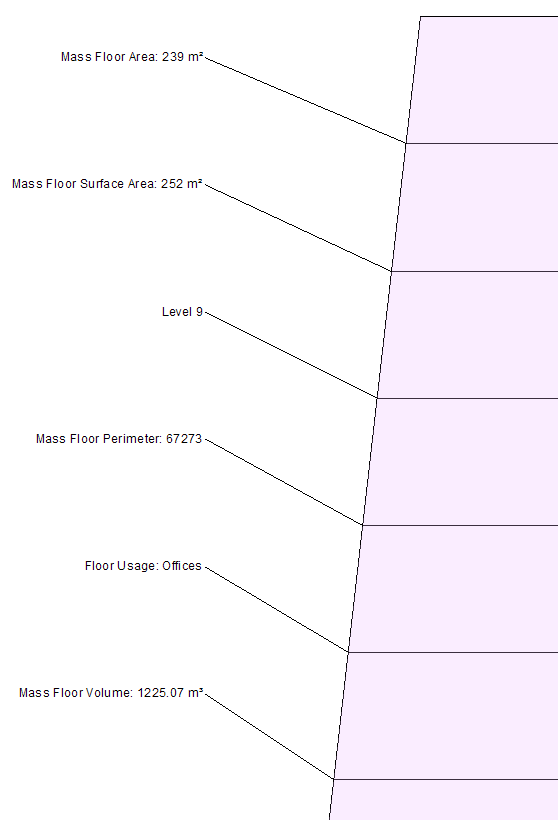
Sample tags for mass floors