Revit provides several different ways to collaborate with team members who are also using the software.
- You can link multiple Revit models together, allowing team members to work in context.
- Through worksharing, users on the same local area network (LAN) can work together in the same Revit model.
- When collaboration needs to occur among users who are not in the same geographic location, use Revit Server or
Revit Cloud Worksharing.
- Revit Server connects offices who share a network but are not in the same geographic location.
- Revit Cloud Worksharing is a cloud-based tool that allows any Revit users inside or outside a network to collaborate on a Revit model.

|

|

|
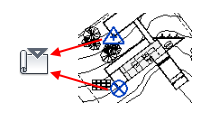
|
|
Bring multiple Revit models together to create a complete building model. |
Coordinate systems between Revit models can be reconciled to align their geometry. |
Use coordinates from another Revit model for positioning. |
Send coordinates of one Revit model to other Revit models for correct positioning. |

|

|

|

|
|
Control the way linked model geometry appears in views. |
Use a linked model to place elements in your model and track any changes to element geometry or positioning. |
Copy linked elements into your model. |
When using Copy/Monitor with linked models, follow these best practices |

|

|
||
|
Understand when elements from a linked model change and how it affects your model. |
Use interference checking in models to understand where conflicts occur. |

|
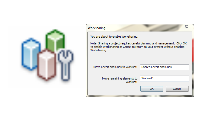
|

|
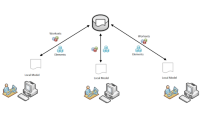
|
|
Use worksharing on a project in an office so that multiple team members can collaborate on one model. |
Set up a model for worksharing. |
Consider how team members will work on the model. Then decide how to use worksets to manage each part of the model and to coordinate the work of team members. |
Learn how to work on a team with a workshared model. |
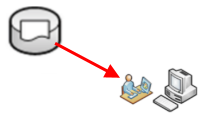
|
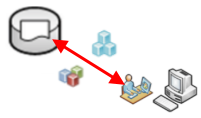
|
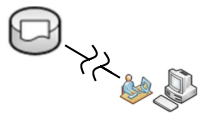
|
|
|
Create a local copy of the workshared model so you can do work. |
After you have made changes to the local model, synchronize your them to a central model so team members can see your changes. |
Understand how to work with a worksharing-enabled model when you are not connected to the network. |

|

|
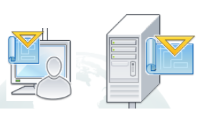
|
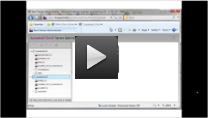
|
|
When offices are in 2 different geographic locations, consider switching to server-based worksharing using Revit Server. |
Learn the basics of Revit Server. |
Central models on Revit Server are managed in a different way than file-based worksharing. |
Use Revit Server Administrator to understand the activity in your central models and to optimize their performance. |
 
|

|
||
|
Follow these steps to set up a Revit model on a cloud project and invite others to collaborate. |
Check the status and manage your models. |