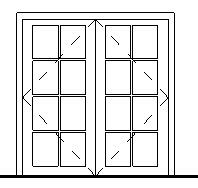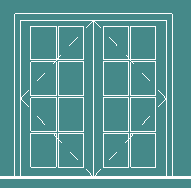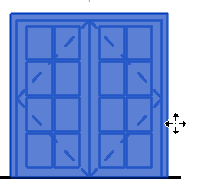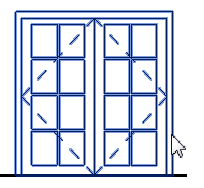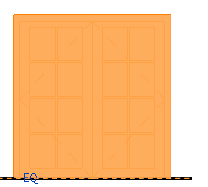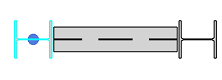Provides options to change the theme settings.
- File tab
 Options. Click the Colors tab.
Options. Click the Colors tab.
UI active theme
Choose the option for theme setting: Dark, Light, or User system setting (the default).
Canvas colors
Use the following settings to configure the drawing area (canvas) colors.
| Option | Description |
|---|---|
| Canvas color scheme | Displays options for the canvas color scheme: Light or Dark. |
| Background | Changes the color of the background and elements in the drawing area. Click the color value to specify a new background color. Darker colors will cause elements to display as white.
|
| Selection | Defines the color used to display selected elements in the drawing area. Click the color value to specify a new selection color.
|
| Semi-transparent | Allows you to see elements that are positioned behind selected elements. |
| Pre-selection | Defines the color used to display highlighted elements when you move the cursor over an element in the drawing area. Click the color value to specify a new pre-selection color.
|
| Alert | Defines the color used to display elements that are selected when a warning or error occurs. Click the color value to specify a new alert color.
|
| Calculating | Defines the color used to display elements involved in
background calculations. Click the color value to specify a new calculating color.
|
| Rebar Editing | Defines the color used to display rebar elements that are being edited in the constraints editor environment. Click the color value to specify a new rebar editing color.
|