When you work with parameters of length, area, volume, angle, number, currency, or slope parameter, you can format the display appearance of the parameter in schedules and labels.
- Open the Unit Format dialog from the Project Units dialog or the In the Edit Label dialog, choose a length or area parameter, such as Room area.
- Click
 . The Format dialog displays.
. The Format dialog displays.
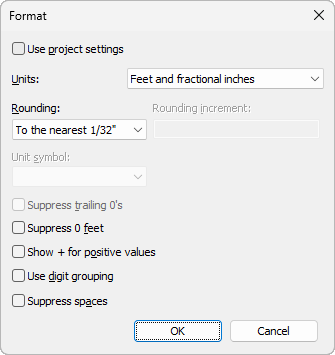
The Use project settings option is selected by default. This means that the value displays according to the Units setting in the project.
- Clear Use project settings.
- From the Units menu, select an appropriate unit of measurement for the number. If the unit is a calculated value and specified as Number type, select one of the following:
- General. Displays the number without formatting.
- Fixed. Allows for rounding of the value.
- Currency. Allows for rounding and specifying a currency symbol for the value.
- Percentage. Allows for rounding and displaying the percentage symbol with the value.
- From the Rounding menu, select a decimal place value. If you choose Custom from the menu, enter a value in the Rounding increment text box.
- If applicable, select a Unit symbol or Unit suffix from the menu.
- Select Suppress 0 feet to hide leading zeros on dimensions, such as 0' 6". This option is available only for feet and fractional inches.
- Click OK.
Edit Label dialog.