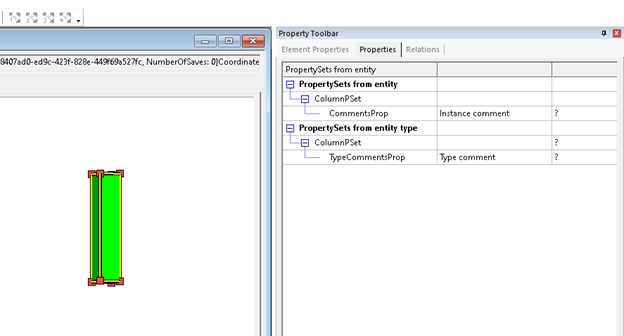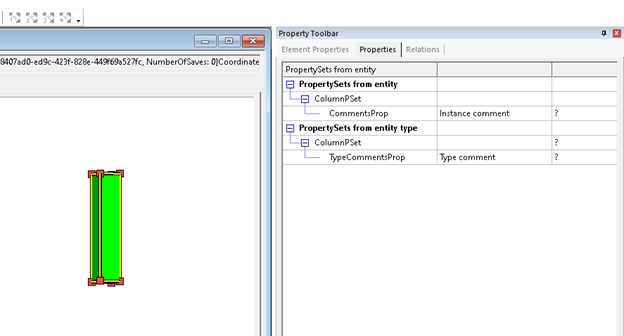In order to include user defined property set when exporting to IFC, you must create a TXT file. The file structures the data in a meaningful way in the IFC export.
- Download the Sample Template for user defined parameter sets.
- With a text editor Start a new line and create custom property set. (i.e #PropertySet:)
- Press 'Tab' and provide a name for the property set. (i.e ColumnPSet)
- Press 'Tab' define the level, instance [I] or type [T]. In 2024.1 and beyond this is not required, use [I].
- Press 'Tab' and define the IFC classes to include these properties. Each class included is separated with a comma. In our example (i.e.
IfcColumn, IfcColumnType)
This gives you a parameter set definition that looks like the example shown.
#PropertySet: ColumnPSet I IfcColumn, IfcColumnType
- Add another line to the text file.
- On the line create 3 columns, separated by tabs, as follows:
- Property name in the exported IFC file. (i.e. CommentsProp)
- Data type. Supported types are listed in the sample template. (i.e. Text)
- Property name as it appears in Revit. (i.e. Comments)
- Repeat step 6 for as many properties to be included in the IFC export.
The complete definition for user defined properties will look like this:
#PropertySet: ColumnPSet I IfcColumn, IfcColumnType # CommentsProp Text Comments # TypeCommentsProp Text Type Comments
The example above results in column elements from Revit exported to IFC appearing with properties as shown.