Use multi-rebar annotations to tag each bar in a rebar set with a detailed annotation for fabrication and construction.
The dimensions for linear multi-rebar annotations are aligned to the horizontal or vertical axis of the view.
To use multi-rebar annotations, there must be at least 2 rebar references. Like linear dimensions, linear multi-rebar annotations can only be placed on point references.
- Click Annotate tab
 Tag panel
Tag panel Multi-Rebar
Multi-Rebar
 (Linear Multi-Rebar Annotation).
(Linear Multi-Rebar Annotation).
In the Type Selector, a Structural Rebar Multi-Rebar Annotations type is enabled.
- (Optional) You can create a new multi-rebar annotation type or modify an existing type. In the Properties palette, select Edit Type. Then select Duplicate, name the new type, make your changes and select OK.
- Click the rebar sets that you want to tag.
You can tag a single rebar set or multiple rebar sets with a single annotation. You can only place multi-rebar annotations on rebar when the view direction is parallel to the plane of the rebar, unless the set is made out of single segment bars.
- (Optional) Add a dimension to the host or other non-rebar references.
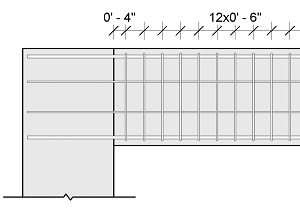
- Click in the drawing area to position the dimension line.
- Click to position the tag leader.
- Click to position the tag head. To group matching tag heads, use the multi-rebar annotation type properties.
- (Optional) Adjust the annotation as needed.
- (Optional) To automatically place multi-rebar annotation tags, make sure that
 (Pick Position) is toggled off in the Annotate tab
(Pick Position) is toggled off in the Annotate tab  Tag Panel
Tag Panel 
 (Multi-Rebar)
(Multi-Rebar)  Modify | Multi-Rebar Annotation Aligned
Modify | Multi-Rebar Annotation Aligned  Tag panel. You place multi-rebar annotations with two clicks and the tag will be automatically positioned and aligned to the dimension line.
Tag panel. You place multi-rebar annotations with two clicks and the tag will be automatically positioned and aligned to the dimension line.
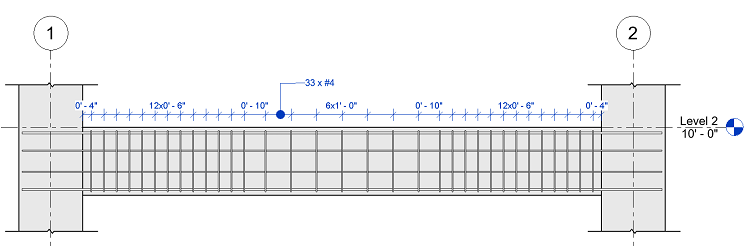
Tip: Space to flip the tag on either side of the dimension line.