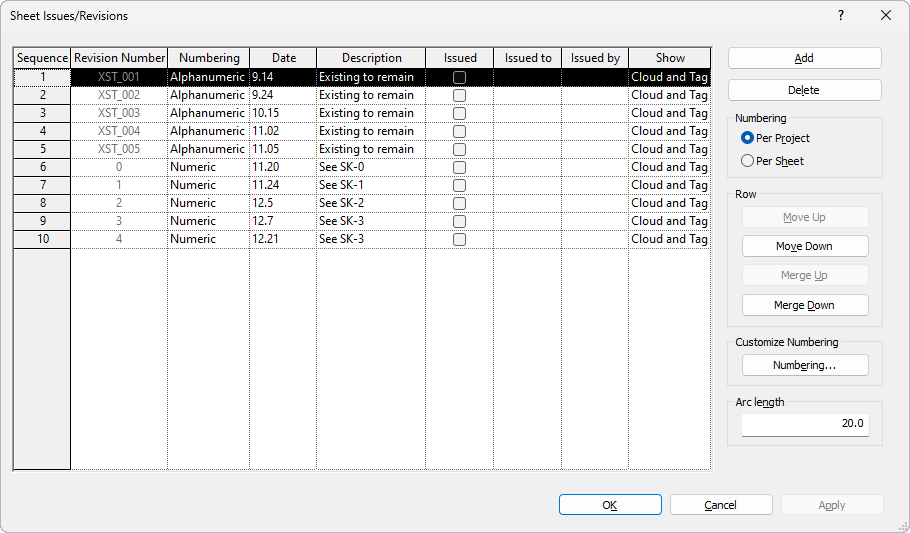Track revisions with a variety of numbering patterns.
Revit provides flexibility in how it displays the sequence of revisions in a project. You can track revisions using the following numbering schemes:
- Numbers
- Letters, or a custom sequence of letters, numbers and other characters
- No number or letter
Use the Sheet Issues/Revisions dialog to specify the numbering scheme to use for each revision. By default, one Numeric and one Alphanumeric sequence are available. Optionally, click the Numbering button under Customize Numbering to create a custom sequence. Custom sequences are based on either Numeric or Alphanumeric types. Specify the minimum number of digits and the starting number for Numeric sequences or select Alphanumeric to specify the letters, numbers, or other characters to use for a custom sequence. Both Numeric and Alphanumeric sequences allow you to specify a prefix or suffix to be displayed with each value.
You can start the project using one numbering scheme (such as numeric). Later in the project, you can use a different numbering scheme to indicate a different stage of the project. The Sequence number listed in the Sheet Issues/Revisions dialog maintains an overall, project-based sequence for all revisions, regardless of their individual numbering schemes.
When Numbering is set to Per Project, the Revision Number column displays the actual revision number that will be generated based on the Sequence, Numbering scheme, and Numbering options. When Numbering is set to Per Sheet, the Revision Number column does not display since it is not applicable.