To hide one or more levels in the Graphical Column Schedule View, edit the Hidden Levels parameter in the Instance Properties of the schedule.
- Be sure that the Graphical Column Schedule is visible in the Project Browser.
- On the Properties palette, under Hidden Levels, click Edit for Value.
The Levels Hidden dialog opens and lists all levels in the project.
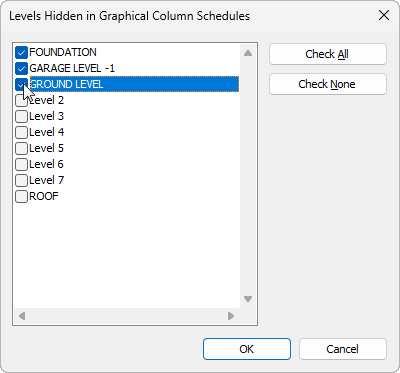
- Select the levels to hide by clicking the check box next to the corresponding level names. Note: In order for a level to be displayed in the Graphical Column Schedule, it must be left unchecked, and be within the Top/Bottom Level constraints of the Graphical Column Schedule view. For more information on Top/Bottom Level constraints, see View Parameters of Graphical Column Schedules.
- Click OK to accept the selections and close the Levels Hidden in Graphical Column Schedules dialog.
- On the Properties palette, click Apply.
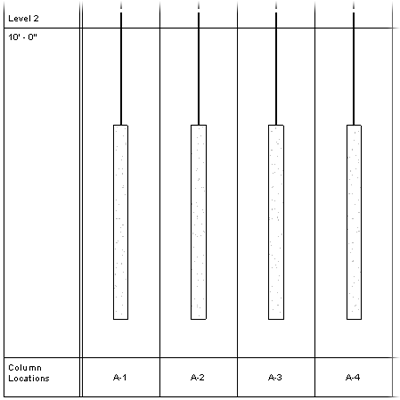
Notice the changes made to the Graphical Column Schedule.