Temporarily hiding or isolating elements or element categories may be useful when you want to see or edit only a few elements of a certain category in a view.
The Hide tool hides the selected elements in the view, and the Isolate tool shows the selected elements and hides all other elements in the view. The tool affects only the active view in the drawing area.
Element visibility reverts back to its original state when you close the project, unless you make the changes permanent. Temporary Hide/Isolate also does not affect printing.
To temporarily hide or isolate elements or element categories
- In the drawing area, select one or more elements.
- On the View Control Bar, click
 (Temporary Hide/Isolate) and then select one of the following:
(Temporary Hide/Isolate) and then select one of the following:
-
Isolate Category.
For example, if you select some walls and doors, only walls and doors will remain visible in the view.
- Hide Category. Hides all selected categories in the view.
For example, if you select some walls and doors, all walls and doors will be hidden in the view.
- Isolate Element. Isolates only the selected elements.
- Hide Element. Hides only the selected elements.
When you temporarily hide an element or element category, the Temporary Hide/Isolate icon displays with a border (
 ).
).
-
Isolate Category.
To exit temporary hide/isolate mode without saving changes
- On the View Control Bar, click
 , and then click Reset Temporary Hide/Isolate.
, and then click Reset Temporary Hide/Isolate.
All temporarily hidden elements are restored to the view.
To exit temporary hide/isolate mode and make changes permanent
- On the View Control Bar, click
 , and then click Apply Hide/Isolate to View.
, and then click Apply Hide/Isolate to View.
If you make temporarily hidden elements permanent, you can reveal them at a later time, and unhide them if necessary.