Create a PDF export as a background process so you can continue to work on your model.
Enable Export in Background
Exporting PDF files in the background allows you to continue working in your model as the export process takes place.
Background processing of PDF exports enabled in the Options section of the Export dialog
 . Export in Background is off by default.
. Export in Background is off by default.
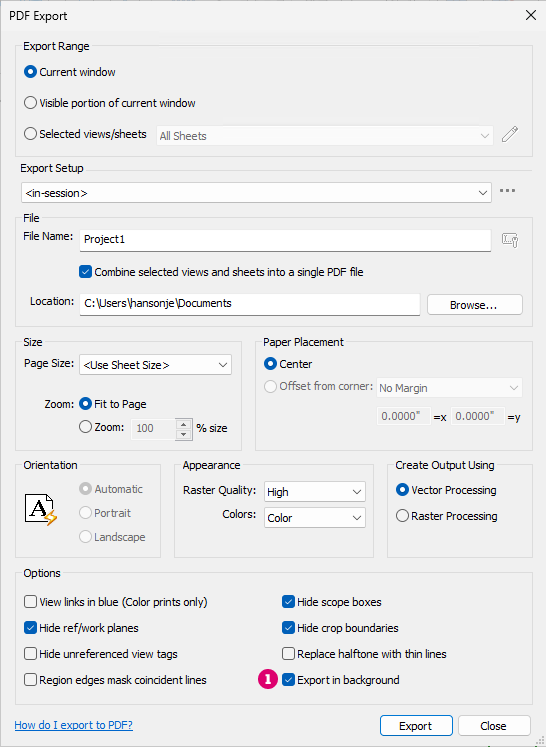
 . Export in Background is off by default.
. Export in Background is off by default.
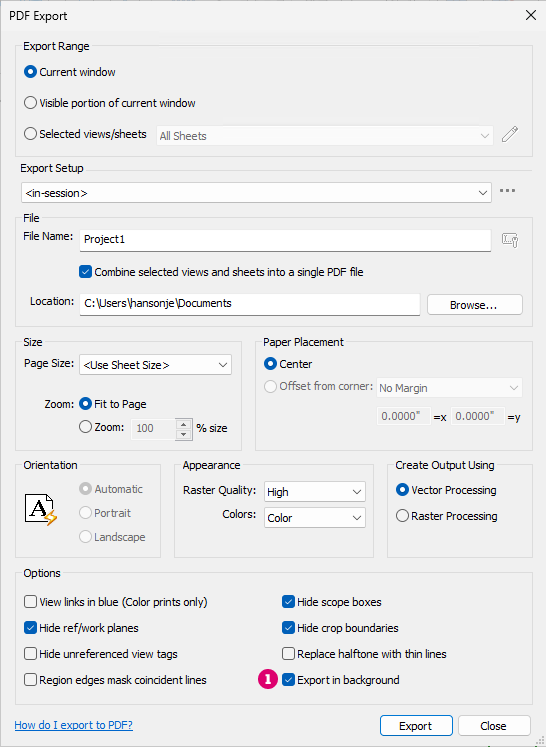
See Export a PDF File for more information on the workflow to export a PDF file.
Monitor Background Export
When a background export is being processed a control is displayed on the Status Bar. Click the control to review the status of the background export.
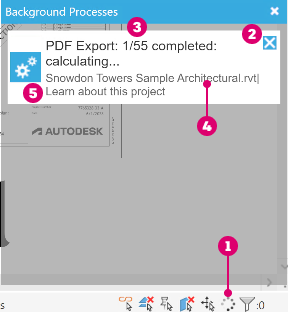
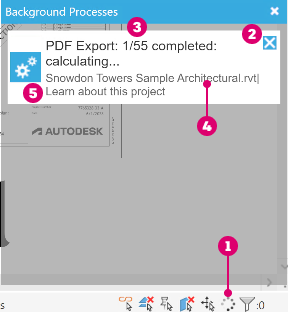
 - Status Bar background process control.
- Status Bar background process control.
 - Click to cancel the export.
- Click to cancel the export.
 - Number of views completed and total number of views being exported.
- Number of views completed and total number of views being exported.
 - File name of the export.
- File name of the export.
 - View currently being exported.
- View currently being exported.
Unsupported Functionality
In some situations PDF export in background is not allowed or is limited.
"Export in background" option is disabled in the following cases:
- Visible portion of current view selected in PDF Export dialog.
- In the Family editing environment.
Change will not be displayed in the background export:
- Temporary View modes
- Reveal Hidden Elements
- Temporary View Properties
- Temporary Hide/Isolate Element
- Reveal Constraints
- Highlight Displacement Set
- Worksharing Display
- An unsaved 3D view orientation.
- Views with Coordination Model Changes visualization applied in a coordination model.
The following actions are not allowed during a background export:
- Save a local model as a new cloud model.
A background export can not be started under the following circumstances:
- If the model is in an Edit mode. (Example: editing a floor boundary.)
- Another background PDF export is running on the model.
- Another background process (color fill, MEP calculations) are still running.
The file size will increase in the following cases:
- If the export process is canceled.
- If the export fails.