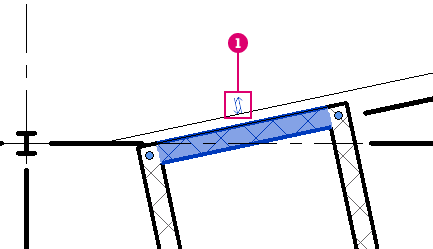Click a flip control to change the orientation of an element.
Flip controls
 are included in some system families, such as walls and stairs. They may also be added to loadable families, such as windows and doors, in the family editor. When the family is placed in a model, the flip control allows you to change the vertical or horizontal orientation of an instance of the family.
are included in some system families, such as walls and stairs. They may also be added to loadable families, such as windows and doors, in the family editor. When the family is placed in a model, the flip control allows you to change the vertical or horizontal orientation of an instance of the family.
In a model, the flip control (double arrows) appears when you select an element. Click the flip control to change the orientation of an element. For example, when you flip a compound wall, you reverse the order of its component layers. Doors with a swing have 2 flip controls: Flip the Instance Facing (which controls whether the door swings in or out) and Flip the Instance Hand (which controls whether the door swings right or left).
You can add a single vertical, double vertical, single horizontal, or double horizontal flip arrow.
Single flip controls rotate the element 180 degrees around a point, and double flip controls mirror the element.
See Add a Flip Control to a Family.
 . This will open the element in a new view, making the flip control easier to locate and move.
. This will open the element in a new view, making the flip control easier to locate and move.
Example
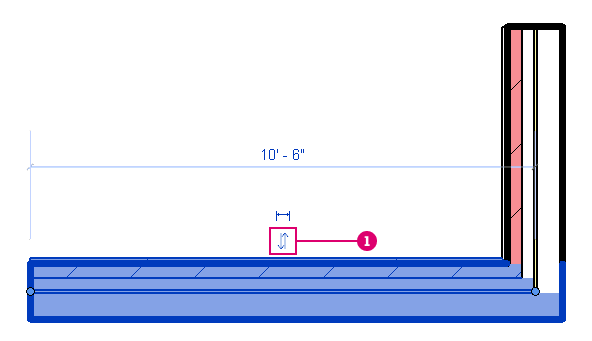
Flip control for a compound wall
Structural Example