You use the
![]() Connect Into - Duct/Pipe tool to automatically add a component and create piping between the new component and the existing system.
Connect Into - Duct/Pipe tool to automatically add a component and create piping between the new component and the existing system.
- Open the plan view where you want to add a component, and place the new component.
- Select the new component, and click Modify | Mechanical Equipment tab
 Layout panel
Layout panel Connect Into drop-down
Connect Into drop-down 
 (Duct/Pipe).
(Duct/Pipe).
-
If the new component could be connected to more than one system, the Select Connector dialog opens. Each piping connector is listed with its index number, System Classification, shape, size, Connector Description, and flow direction. The Connector Description may be used to indicate the System Type that should be assigned to the connector. An arrow shows the location and direction of the selected connector.
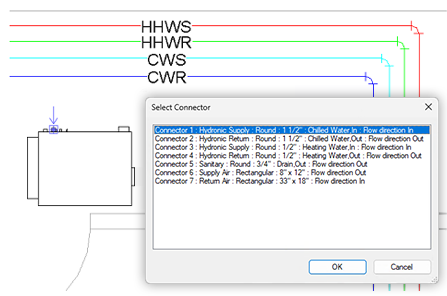
- In the Select Connector dialog, select the system where you want to make the connection, and click OK.
The cursor displays with a plus sign.
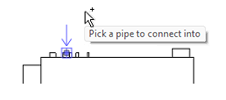
- Click the pipe where you want to connect the new component.
The new component is added to the system.
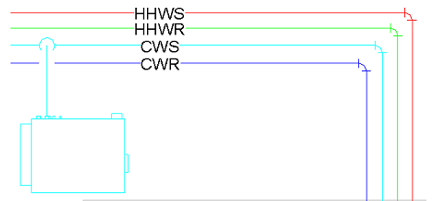
- Repeat with the other connectors.