You can display disconnect markers for connectors that are not currently connected.
To control the display of disconnect markers, click Analyze tab Check Systems panel
Check Systems panel
 Show Disconnects. In the Show Disconnects Options dialog, select one or more of the following:
Show Disconnects. In the Show Disconnects Options dialog, select one or more of the following:
 Check Systems panel
Check Systems panel
 Show Disconnects. In the Show Disconnects Options dialog, select one or more of the following:
Show Disconnects. In the Show Disconnects Options dialog, select one or more of the following:
- Duct
- Pipe
- Cable Tray and Conduit
- Electrical
- Fabrication Hanger
Click
 Show Disconnects and clear the selections to turn off the disconnect markers.
Show Disconnects and clear the selections to turn off the disconnect markers.
In the following example, Duct disconnect markers were selected.
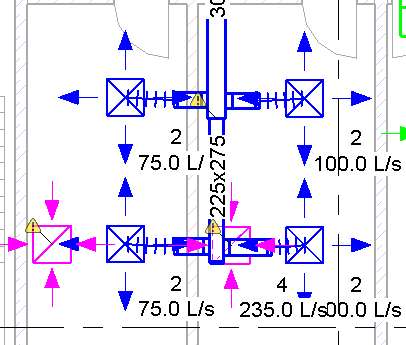
Click a warning marker to display a related warning message. Click
![]() Expand Warning Dialog to view the details of the warning message.
Expand Warning Dialog to view the details of the warning message.
In the following example, Pipe disconnect markers were selected.
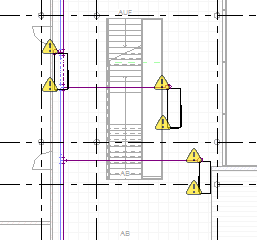
Click a warning marker to display a related warning message. Click
![]() Expand Warning Dialog to view the details of the warning message.
Expand Warning Dialog to view the details of the warning message.