Use the Fabrication Settings dialog to change the colors for the connection arrows used in the Route and Fill tool for different views.
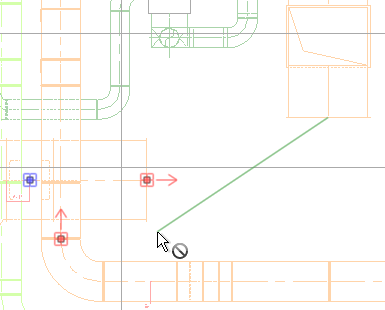
Specify one color for the connection arrow that displays in a plan view. Specify other colors for the connection arrows that display in a 3D view to indicate the direction of the route.
- Click Systems tab
 Fabrication panel
Fabrication panel
 .
Tip: If the MEP Fabrication Parts palette is visible, you can also click the Settings button to open the dialog.
.
Tip: If the MEP Fabrication Parts palette is visible, you can also click the Settings button to open the dialog. - Click the Connection Indicators tab.
- Select a color for the Plan setting to control the color of the arrow that displays in plan view.
- Select a color for the Towards and Away settings to control the colors of the arrows that display in a 3D view.
- Click OK.