Use controls in the drawing area to modify the route for a circuit path.
Tip: You may find it helpful to work in a 3D view so you can see architectural elements when modifying the circuit path route.
- Select a component in an existing circuit, and click Electrical Circuits tab
 System Tools panel
System Tools panel
 Edit Path.
Edit Path.
All components except those in the selected circuit are dimmed in the drawing area and the Edit Path toolbar displays.
- If desired, on the Edit Path panel, select a Path Mode.
- In the drawing area, select a circuit path segment.
A move control and a value for the offset for the selected segment display.
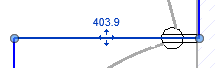
- Click and drag the move control to reposition the circuit path segment. For example, you may want to reposition the path to follow a corridor.
- Click the offset value and enter a new offset for the segment. For example, you may want to change the offset to reposition the path of the segment so it runs above the ceiling.
Note: When you enter a value for the Path Offset on the Edit Path tab, it affects the entire circuit path. If you select a segment and enter a new offset, you override the offset for only the selected segment.
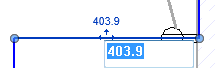
- Continue to modify the route for the circuit path as needed, selecting each segment you want to modify.
- Click
 Finish Editing Path to apply your changes or click
Finish Editing Path to apply your changes or click
 Cancel Editing Path to discard your changes.
Cancel Editing Path to discard your changes.