Using 3D extents, you can determine how datums appear across all views.
Note: For instructions on adjusting level extents when working in a 3D view, see
Work with Levels in 3D Views.
- In a 2D view, select a datum.
- A control titled 3D displays at the ends of the datum. With the 3D designation, the datum is in Model Extent mode. If you drag the control to resize the datum extent, it changes the extent of that datum in all other parallel views, provided those datums also have the 3D model extent control.
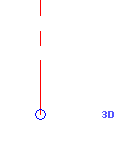 Note: When you select a datum, it is selected in all views in which it is visible.
Note: When you select a datum, it is selected in all views in which it is visible. - To resize the datum in all views, drag the hollow circle 3D control at either end of the datum to the desired location. If you drag a 3D datum extent outside the crop boundary of the view, the control on the extent is always in view-specific (2D) mode. You also cannot propagate its extents to other views, and datum extents from other views cannot be propagated to the view.