Learn how to control the orientation of the local coordinate system for analytical members and panels.
To flip the direction of the X axis of an analytical member:
- Select one or several analytical members.
Note: You can select the members one by one or you can make a multiple selection. If you select multiple parallel members, the tool will first align the X axis orientation, and then it will allow you to change the orientation for all the members at once.
- Click Modify | Analytical Members
 Align X Axis panel
Align X Axis panel 
 (Flip X Axis).
(Flip X Axis).
- The direction of the X axis is oriented to point to the other end of the analytical member.
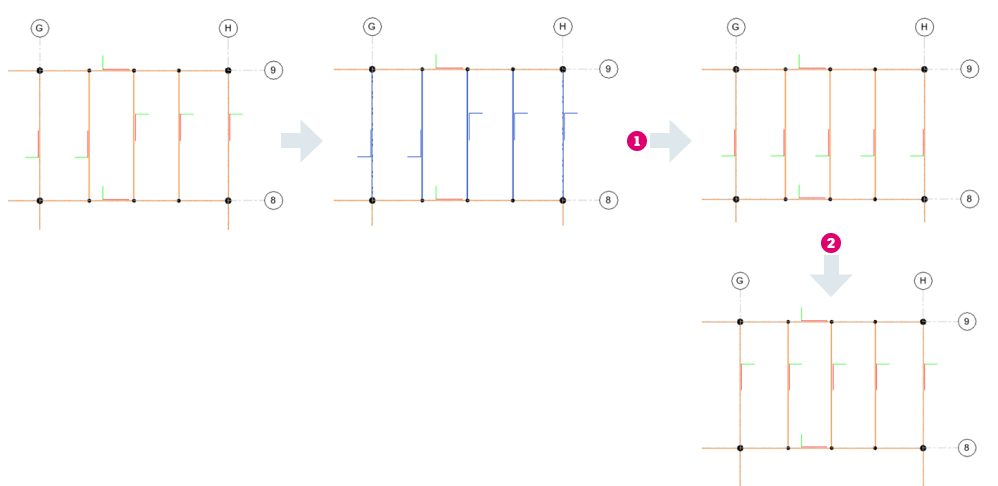
 - Align X axis orientation for multiple analytical members at once.
- Align X axis orientation for multiple analytical members at once.
 - Change X axis orientation for multiple analytical members at once.
- Change X axis orientation for multiple analytical members at once.
To align the Z axis of an analytical panel:
- Select one or several analytical panels.
Note: You can select the panels one by one or you can make a multiple selection. If you select multiple parallel panels, the tool will first align the Z axis orientation, and then it will allow you to change the orientation for all the members at once.
- Click Modify | Analytical Panels
 Local Coordinate System panel
Local Coordinate System panel 
 (Flip Z Axis).
(Flip Z Axis).
- The direction of the Z axis is oriented to point upwards or downwards, opposite to the initial orientation.
To align the X axis of an analytical panel:
- Select one or several analytical panels.
Note: You can select the panels one by one or you can make a multiple selection.
- Click Modify | Analytical Panels
 Local Coordinate System panel
Local Coordinate System panel 
 (Align X Axis).
(Align X Axis).
- Use a reference line to align the X axis orientation (
 ).
).
- The direction of the X axis is oriented according to the selected reference line (an analytical member or an analytical panel edge).
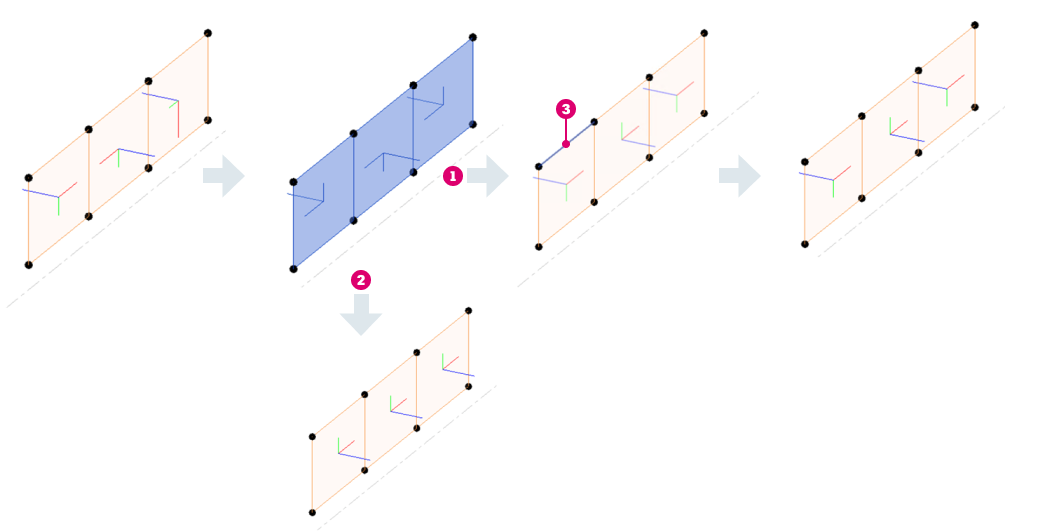
 - Align the X axis orientation for multiple analytical panels at once.
- Align the X axis orientation for multiple analytical panels at once.
 - Align the Z axis orientation for multiple analytical panels at the same time.
- Align the Z axis orientation for multiple analytical panels at the same time.
 - Reference line.
- Reference line.