Add, edit or remove load cases using the Load Cases and Combinations dialog.
- Click Analyze
 Analytical Model
Analytical Model 
 (Load Cases and Combinations).
(Load Cases and Combinations).
- Expand the Load Cases tab.
- Click Add.
- Click in the Name field and adjust the name of the load case.
- In the Nature column, select the appropriate Load Nature for your load case. You can choose between the load natures provided by the selected the design code, or the manually added load natures.
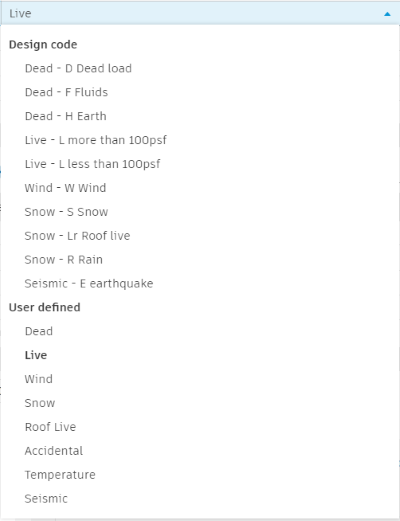
If you want to select one or more load cases from the Load Cases list:
- Check the first column box for each load case you want to delete.
Note: Use Shift to check multiple load cases at once.
- Click Remove.
Note:
- If the deleted load case is assigned to a Load in your project, you will be notified. You can choose to cancel the operation. If you proceed with the deletion, the loads assigned to the deleted load case will be also deleted. If needed, you can undo this operation.
- If the deleted load case is used in a load combination, you will be notified. You can choose to cancel the operation. If you proceed with the deletion, the load case will be removed from the load combination formula.
Load Cases and Combinations Advanced Configuration
Load Cases and Combinations Design Code
To select a design code:
- Click Analyze
 Analytical Model
Analytical Model 
 (Load Cases and Combinations).
(Load Cases and Combinations).
- Expand the Advanced Configuration tab.
- Select the Region/Country.
- Select the Design Code.

The load natures list will be updated with the natures provided by the selected design code.
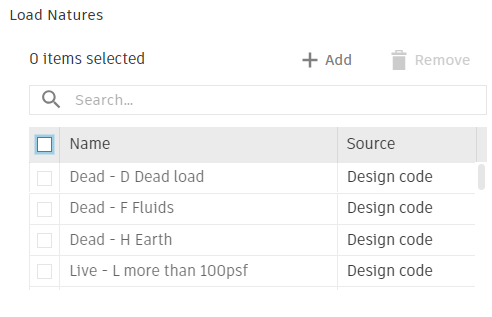
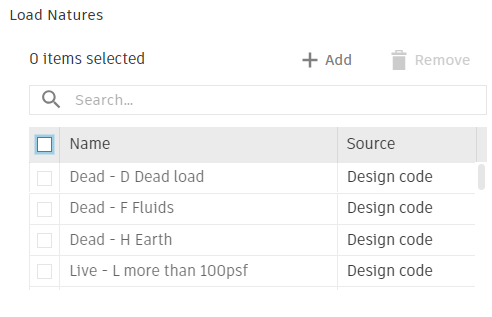
The manually added load natures will still be available. They are differentiated from the ones provided by the design code by the Source attribute, in the second column of the table: Design Code or User Defined.
Load Natures
You can add, edit or remove load natures from the Load Natures table in the Advanced Configuration tab. You can also inspect the load natures provided by the selected design code.
- Click Analyze
 Analytical Model
Analytical Model 
 (Load Cases and Combinations).
(Load Cases and Combinations).
- Expand the Advanced Configuration tab.
- In the Load Natures table, click Add.
- lick in the Name field and adjust the name of the load nature.
Note: You can edit or remove manually added load natures. The load natures provided by the selected design code cannot be edited or removed. These are only updated by another design code selection.
Note: For American users there is a perceived redundancy in the Name and Nature parameters. However, it is typically useful for other geographical areas where more detailed divisions of load (category) and sub-types (nature) are necessary. Each sub-type allows for the application of different combination factors.
Load Cases Display
You can associate Load Cases with a predefined Category.
- Click Analyze
 Analytical Model
Analytical Model 
 (Load Cases Display).
(Load Cases Display).
- In the Load Cases table, Category column, select the desired Load Case predefined category for the selected load case.
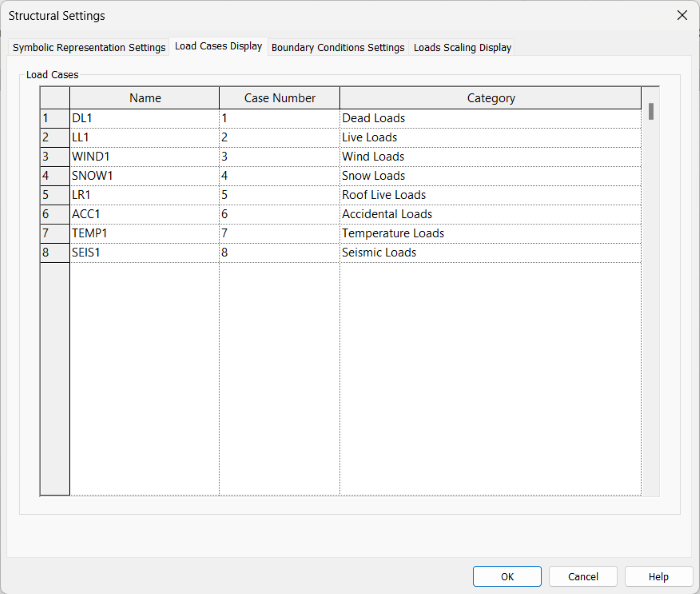
Note:
- You can adjust each load case category representation from the Object Styles dialog. You can also add new sub-categories for load cases from here.
- You can override these settings from the Visibility/Graphics Overrides for each view.
- If you want to adjust the Load Cases list, use the Load Cases and Combinations dialog. In this dialog you can only rename the load cases and assign category to each.