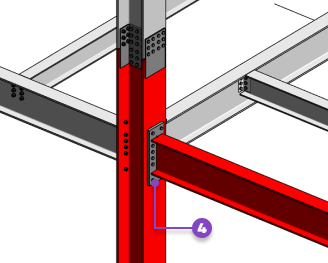Transfer and synchronize single part marks and assembly marks, for steel elements and for structural steel connection components, from Advance Steel to Revit.
In Revit, they are displayed as read-only parameters for elements synced from Advance Steel, for the following categories: Structural Framing, Structural Columns, Plates and Profiles.
When synchronizing using an updated SMLX file, check the Change column in the Synchronization dialog to see if the part and assembly marks are different.
Invalidating Part & Assembly Marks in Revit
Making changes to steel elements in Revit will invalidate the part and assembly marks you synced for them. Make sure you sync again to make the marks valid.
Some examples of changes that invalidate marks include moving or deleting steel elements, modifying existing connections, or adding new connections in Revit.
An invalidated mark shows the value as "Modified" in Revit. You can use filters, schedules, or tags to check if the marks are up to date.
Here are some cases where changes to the steel elements invalidated the marks. The elements are shown in red by using a filter for the "Modified" value of the Single Part Mark and Assembly Mark parameters.
- When you change the element length
 , the marks are invalidated for the column and directly connected elements and connections:
, the marks are invalidated for the column and directly connected elements and connections:
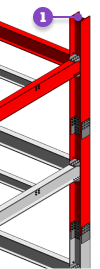
- When you move a beam
 , the marks are invalidated for the moved beam and for directly connected beams, as well as for components of indirect connections:
, the marks are invalidated for the moved beam and for directly connected beams, as well as for components of indirect connections:
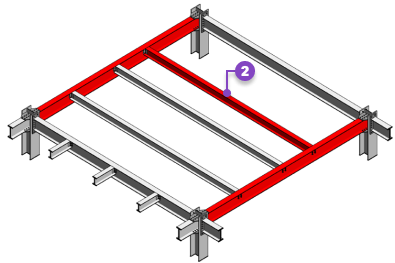
- When you apply modifiers from the Steel tab
 (e.g., contour cut) or when you add new steel connections to elements:
(e.g., contour cut) or when you add new steel connections to elements:
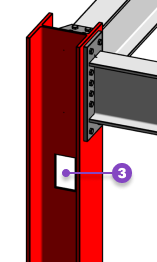
- When you change the connection type or edit connection properties, such as changing the plate thickness
 , the marks are invalidated for connection components and connected elements:
, the marks are invalidated for connection components and connected elements: