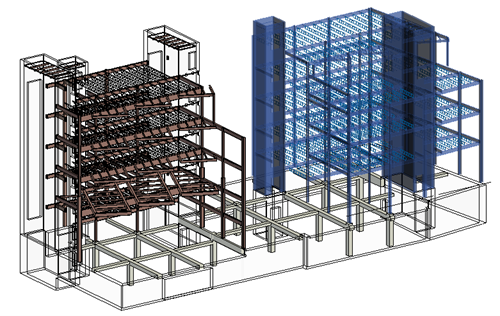It is important to isolate the structural elements for which you want to automate the creation of the analytical model. The isolated elements should be easy to select on the screen, as the automation tool relies on this selection method for.
Identify specific physical structural elements or group of elements
Some elements or groups of elements may not need analytical representation even if they are marked in Revit as structural elements. It is a good approach to hide these elements before selecting the structural physical elements. This eases the selection process resulting in a better automation outcome.
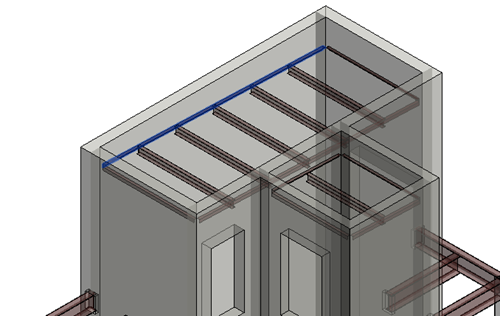
Structural elements without analytical representation - e.g. Positioning beam
In other cases, some parts of the building may need different automation settings, or you may not want to align them with the main structure. It is a good practice to run the automation tool for each of these sub-structures individually and after the analytical model was created for the entire model.
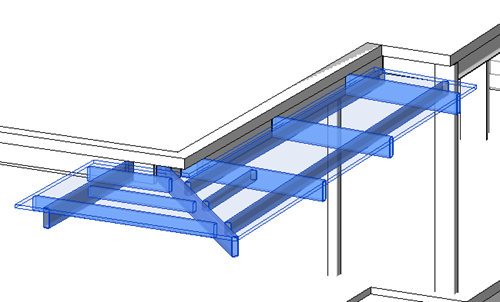
Group of elements with independent alignment rule - e.g. Attached steel structure
Automate the analytical model creation for each building/structure individually
Physical to Analytical for Buildings 2025.2 automates the analytical model creation for a selection of elements. These elements are analyzed together, even if they are part of different buildings. The analytical elements for these selected physical objects will be aligned to the same references, sometimes resulting in undesired alignments.