You can now check changes between two versions of a linked coordination model from Autodesk Docs using the Coordination Model Changes feature anytime after linking a coordination model.
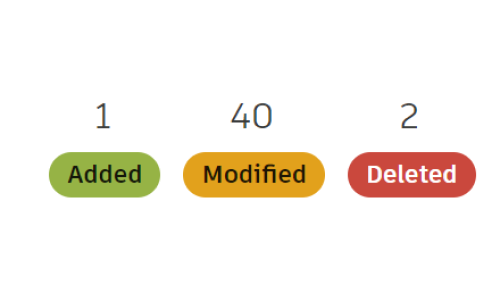
After logging into your Autodesk Account, in a Revit project containing a
linked coordination model click Collaborate  Coordinate tab
Coordinate tab  Coordination Model Changes button to open the Coordination Model Changes palette.
Coordination Model Changes button to open the Coordination Model Changes palette.
The palette displays an overview of the added, modified or deleted objects, which are highlighted on the model too. You can filter the categories to only show added, modified or deleted objects by de-selecting the categories that you do not want to display.
This feature is supported for coordination models coming from RVT and DWG file formats.
See also Coordination Model Changes.