Enhancements to the snapping behavior when working in shape edit mode allow you to ignore internal points and edges and use the Z value of elements as a snap point.
Control Internal Snapping
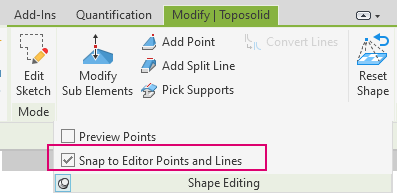
Enable or disable the snapping to internal points and edges when in shape editing mode.
- On the contextual tab, select Modify | <Element>
 Shape Editing Panel drop-down
Shape Editing Panel drop-down (Snap to Editor Points and Lines).
(Snap to Editor Points and Lines).
- When selected, your cursor will snap to internal points and edges created during shape editing.
- When cleared, the internal points and edges are ignored.
Note: The setting is cleared by default.
X, Y, Z Snapping
After entering into the SlabShape mode, click the
 Snap XYZ button in the Modify | Toposolid tab
Snap XYZ button in the Modify | Toposolid tab  Modifier Elevation panel.
Modifier Elevation panel.
The value displayed near the cursor reports the elevation of the reference objects based on the Elevation Base setting. If Snap XYZ is selected and the mouse hovers over on a place that is not a reference object, the elevation follows the "Along surface" behavior.
![]()