By default, rooms do not display in plan views and section views. However, you can change visibility/graphic settings to make rooms and their reference lines visible in these views.
These settings become part of the view properties.
Tip: Create view templates with the desired room visibility settings. Apply these view templates to views in which you want to display and work with rooms.
To display rooms
- Open the plan view or the section view.
- Click View tab
 Graphics panel
Graphics panel
 (Visibility/Graphics).
(Visibility/Graphics).
- On the Model Categories tab of the Visibility/Graphic Overrides dialog, scroll down to Rooms, and click to expand it.
- To display rooms in the view using an interior fill color, select Interior Fill.
Note: The room fill color is only visible on screen. The room fill color cannot be printed. Apply a Color Scheme to the view to print color filled rooms.
- To display reference lines for rooms, select Reference.
Note: Click and drag the control located at the reference lines intersection to relocate the room reference lines. To re-center the reference lines, select the room and click
 (Re-center Reference) on the Modify|Room tab, or to re-center all room in a view. click Architecture tab
(Re-center Reference) on the Modify|Room tab, or to re-center all room in a view. click Architecture tab Room & Area panel
Room & Area panel
 (Re-center Reference).
(Re-center Reference).
- Click OK.