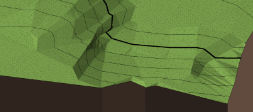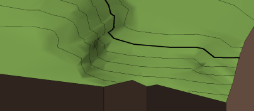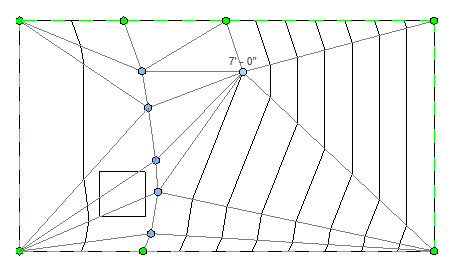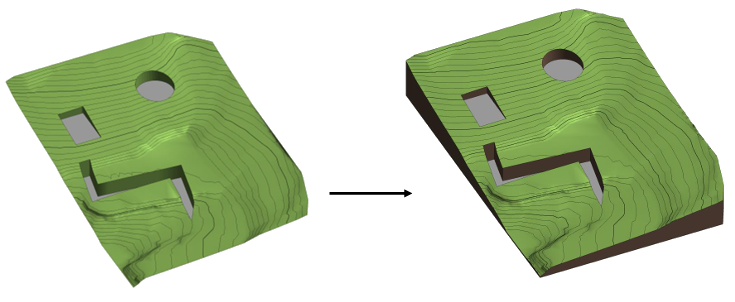Tools and functionality have been enhanced to work with toposolid elements in your models.
Excavate Toposolid Volume
Excavate volume from a toposolid with an intersecting floor, roof, or toposolid element. Use this tool to create an excavated position in a toposolid for a building, or use a second intersecting toposolid as a parking area excavated from the first. The excavate tool reduces your need to use mass elements to cut toposolids and then place a floor or similar element. Excavate lets you do this in one step with a single intersecting element. Excavations can be removed if your design changes.
For additional information, see
Toposolid: Excavate and Remove Excavation.
Use a Shaft on a Toposolid
In previous versions, shaft openings would cut through the entire toposolid element. Now, the bottom of the shaft is respected in relation to its position within the toposolid. Use shaft elements in conjunction with toposolids and adjust the bottom of the shaft to model conditions without the shaft element cutting all the way through the toposolid element.
See
Cut a Shaft Opening.
Boolean Surfaces Host Elements
Host elements to the exposed (boolean) surfaces of a toposolid after it has been cut. The boolean surface acts as the original surface of the toposolid element when hosting elements such as a railing or planting element.
Set Elevation Base from Top Plane
When shape editing a toposolid, or when placing points, use the Top Plane setting for the elevation base. This setting allows you to set and measure elevations from the top plane of the toposolid. This can make editing a toposurface easier. Add points without the need to calculate the depth or position of the point. Change the value as it relates to 0 from its current position.
See
Add a Point for Shape Editing and
Modify the Shape of an Element.
Toposolid Smooth Shading
Enable smooth shading for improved display of all toposolid elements in the model. This option smooths the appearance of toposolids that use these visual styles: shaded, consistent colors, textures, and realistic. To turn on this setting, click
Massing and Site Tab Model Site Panel
Model Site Panel Toposolid Smooth Shading
Toposolid Smooth Shading.
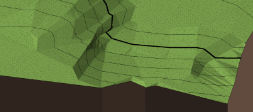
Toposolid Smooth Shading Off
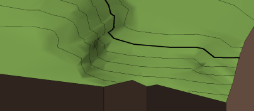
Toposolid Smooth Shading On
See
Topolsolid Smooth Shading.
Contour Display when Editing
Contours are displayed when editing a toposolid. As you add and edit points and edges, the contour lines remain visible providing feedback as you make changes. Visibility of contours must be enabled in the Visibility and Graphics of the view and by toposolid type.
See
Control Contour Display on Toposolids.
Toposurface Conversion Improvement
When working with legacy files containing toposurfaces and building pads, converting the toposurface to a toposolid retains the building pads as excavated areas on the toposolid.
See
Generate a Toposolid from a Toposurface.
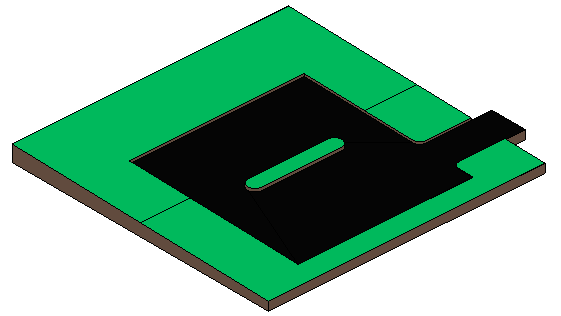
 Toposolid Shaping
Toposolid Shaping
 (Excavate).
(Excavate).
 (Modify).
(Modify).
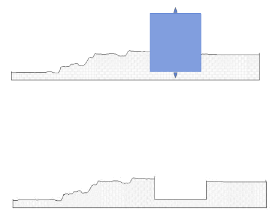
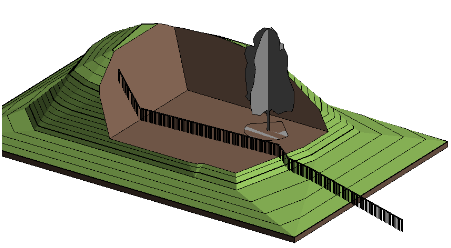
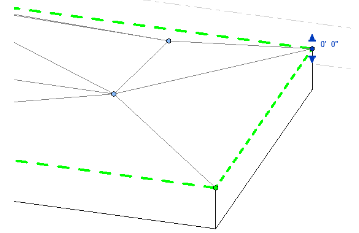
 Model Site Panel
Model Site Panel Toposolid Smooth Shading.
Toposolid Smooth Shading.