Finding Help
VRED uses a number of in-product and web-based help approaches, such as tooltips, warnings and instructional dialogs, status bar messages, the Help menu, and of course, the online help.
Tooltips
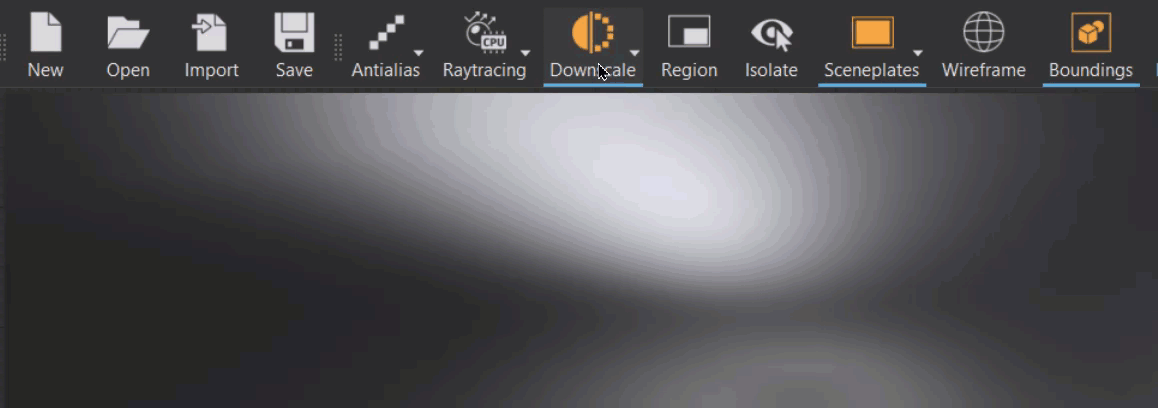
Hover over a tool or option and wait a moment to display a tooltip.
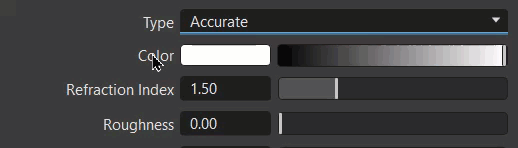
Help Link
Within many of the tooltips is a Help link. Click this to open a help topic.
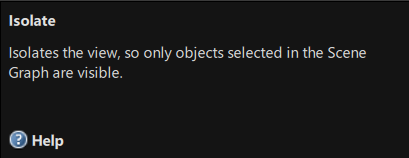
Cards
Cards can be found in the What's New and Tutorials. Whenever a card displays a blue triangle in the corner, this indicates video content.
![]()
Status Bar
Below the viewport and QuickActions Bar, you will find the status bar. It indicates memory usage, the visualization mode, and which part of the interface is active. For more information, see the Status Bar.
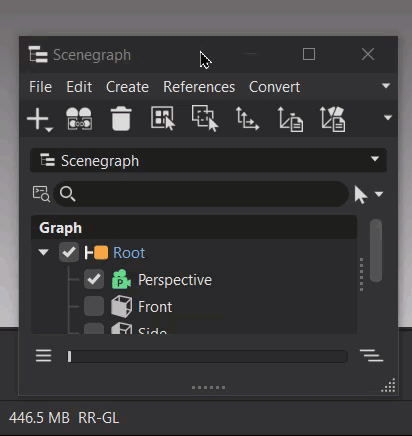
VRED Help Menu
The VRED Help menu is found at the end of the VRED menubar and contains the following options to assist you as you work in VRED:
License
Opens the License dialog, which displays the Autodesk License and Services Agreement.
Documentation
Opens the product documentation in a browser, which is organized a few ways to help you navigate it in a way that makes sense to you.
The VRED Menus button along the top provides a list of menus corresponding to the main VRED menus. Click an option to open a landing page with links to help for each menu option.
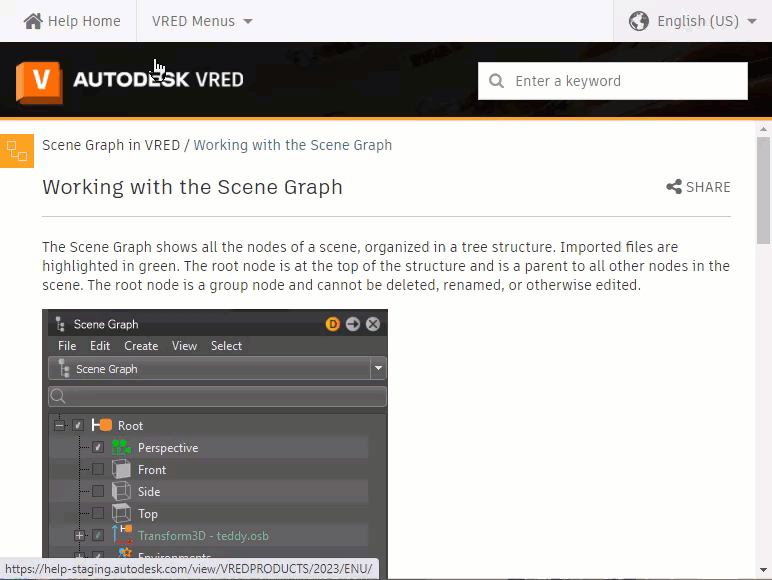
The Table of Contents along the left is organized as follows:
- The What's New and Tutorials are listed first.
- The VRED Reference Manual contains all reference material on UI elements, editors, modules, tools, and options. Its Reference Overview topic provides a list of all these.
- The Workflows in VRED section contains instructional material and is evolving.
- The ShotGrid for VRED section with content for ShotGrid users.
- The Autodesk Installation Guide, with instructions for installing for individuals or administrators, as well as information on using the Autodesk Account.
Within the help, we use various tools to help you find what you need:
 is used to draw your attention to additional information, such as video, reference, and instructional content.
is used to draw your attention to additional information, such as video, reference, and instructional content.Collapsible sections are used for chunking information to make it compact and quicker to visually scan and navigate.
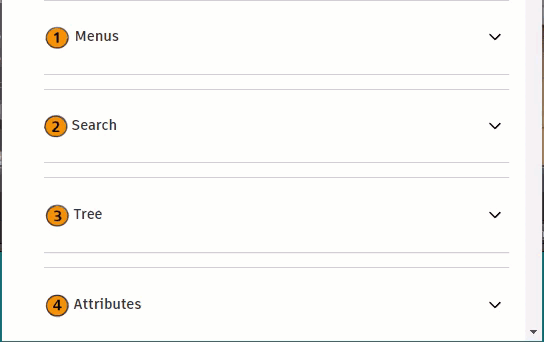
Collapsible expands for accessing linked content within the collapsible section.
Hotkey lists can be found at the end of many of the editor and module reference pages.
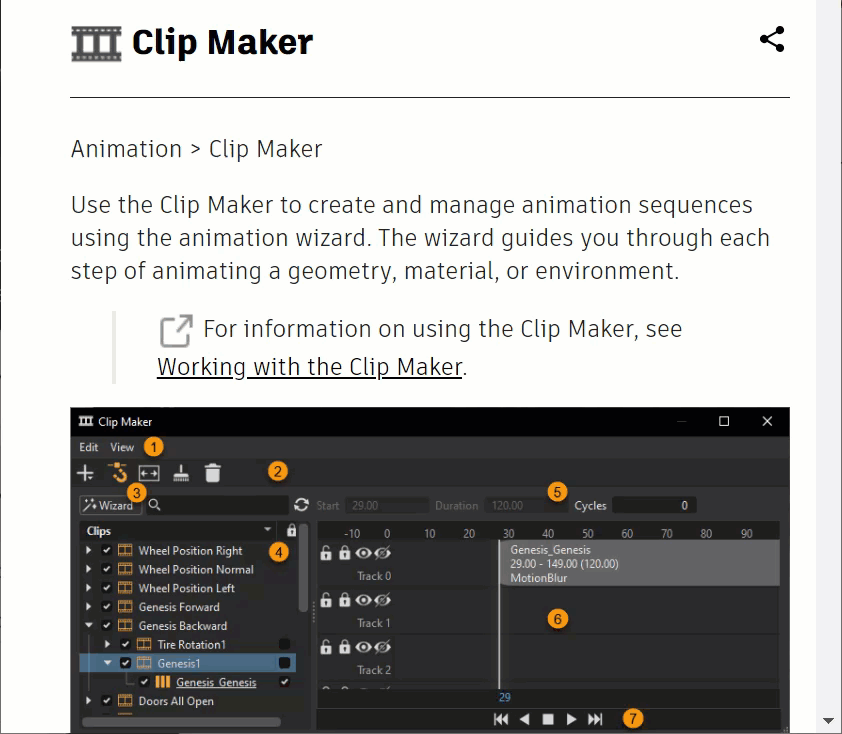
Desktop Analysis Program
Opens the Data Collection and Use dialog. It states the information Autodesk collections and why. To opt out of the program, uncheck "I want to participate", then click OK. For more information, see Improving Your Autodesk Experience with ADP.
Python Documentation
Opens a browser displaying the VRED Python documentation. For more information, see Python Documentation.
Community
Provides two options, a link to the Design Studio Blog and another to the VRED forum.
To disable access to these and online stores, use the environment variable, VRED_DISABLE_WEB_ACCESS, that disables access to web content. Web engines aren't affected by this.
Changes
Opens the Autodesk VRED Beta Changes dialog that lists all added features, improvements, and bugfixes for this version of VRED. For more information on the content listed in this dialog, see the What's New and Release Notes for that release.
GPU Information
The GPU Information dialog provides GPU stats for each graphics card used, such as the kind of graphics card, driver, minimum and maximum video memory used, and whether memory is shared. For OpenGL, it provides the image units, combined image units, as well as the maximum texture limits for array layers and dimensions. Find it under Help > GPU Information. When displayed you can still interact with VRED.
Use the hotkey Ctrl + C to copy the currently selected GL extension string to the clipboard.
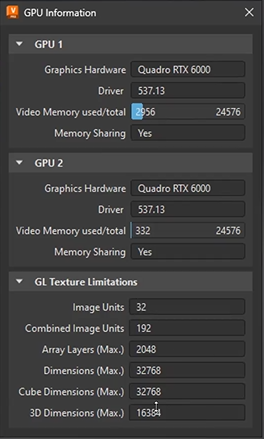
Getting Started
There are a few ways to access the Home dialog. Opening VRED will automatically launch it, unless the default is changed. You can also click ![]() in the menu bar or select Help > Getting Started in the menu bar.
in the menu bar or select Help > Getting Started in the menu bar.
Video captions: When starting VRED, you will notice the new Home dialog, which improves the user experience, as you can see now a list of recently opened files and you have quick access directly from there.
The Home dialog is the first thing that appears when you open VRED and contains an assortment of useful links for new and returning users. A list of recently opened files are displayed, by default, that you can quickly access and copy file locations. Once a file is selected, the Home dialog automatically closes. Click the other buttons, links, and tabs to the left to access additional content.
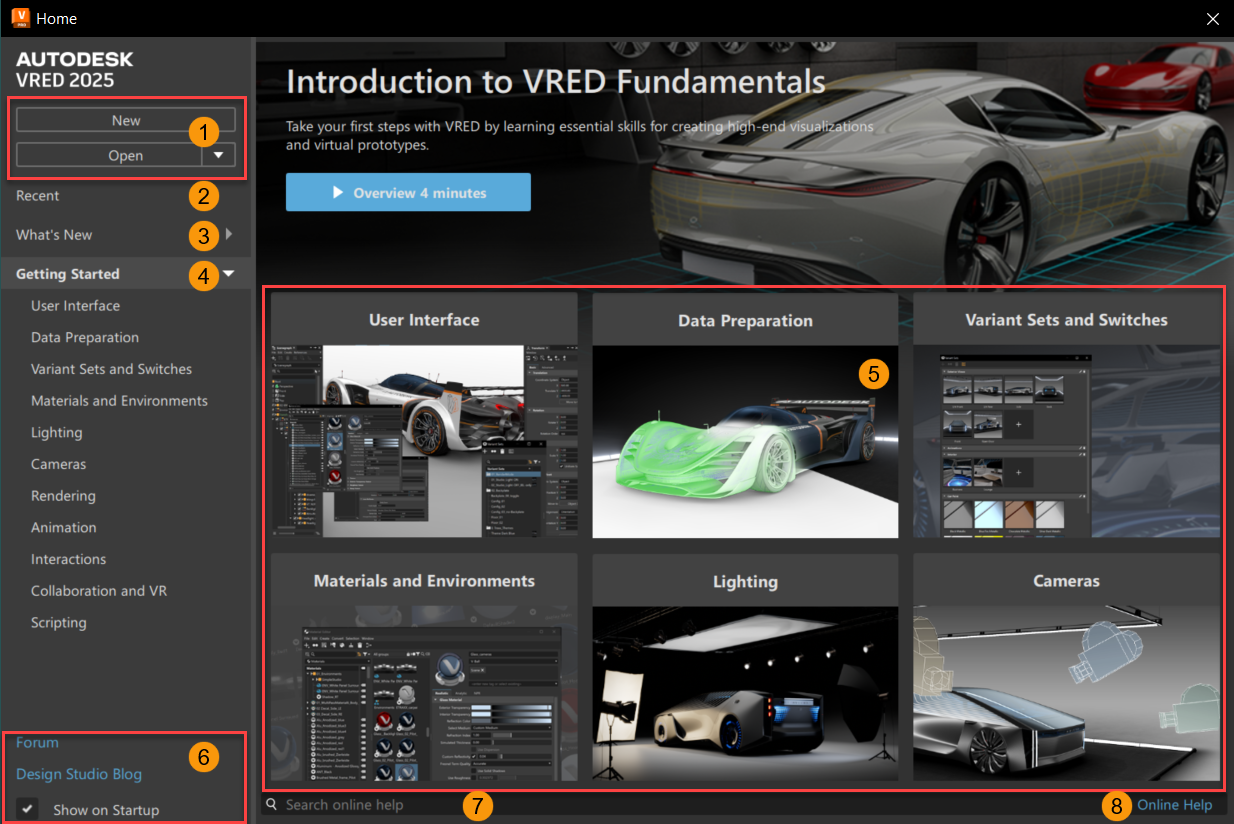
 New and Open Buttons
New and Open Buttons
These are the buttons found in the Home dialog:
New - Closes the Home dialog and creates a new scene in VRED.
Open - Provides two options.
Open to open a chosen scene in VRED and automatically close the Home dialog.
Open Examples to open the VRED example folder containing sample projects showing how to set up simple constraints, Python scripts, tracking, touch sensors, VR hands, and more. Double-click a file to open it in VRED, automatically close the Home dialog, and begin working.
Note:When using Open or Open Example, if you cancel the Open File dialog, the Home dialog reopens.
 Recent
Recent
Use the Recent tab to easily access the most recent 30 projects and quickly see a file's name, location, and size. By default, the last modified is the first listed.
Click Recent to display a list of your most recent files.
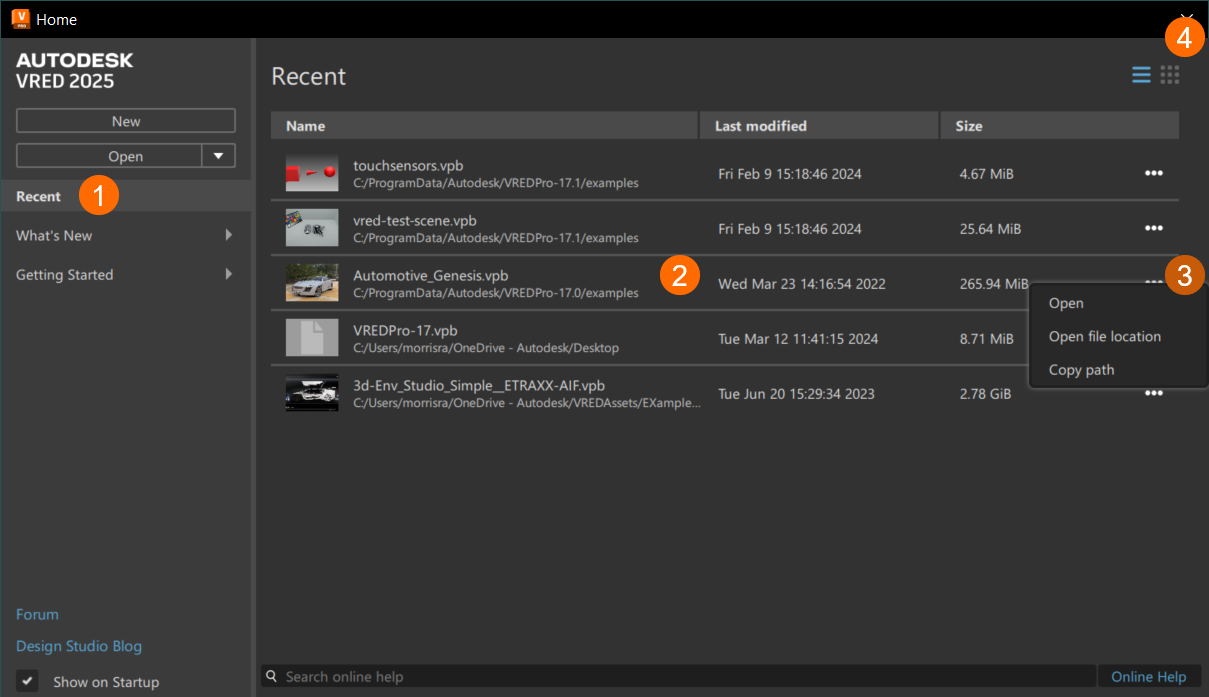
 Recent Tab - Click to display a list of your most recent files. Double-click a file to load and open it as is.
Recent Tab - Click to display a list of your most recent files. Double-click a file to load and open it as is. File Information - Provides the file name and file path, last modified, and file size.
File Information - Provides the file name and file path, last modified, and file size. Options - Click
Options - Click ...to access the following options:- Open - Opens the selected file in VRED. To open a file, either double-click or click
...and select Open. - Open File Location - Opens the folder where the file is stored. To open the folder where a file is located, click
...and select Open File Location - Copy Path - Copies the path of the file to your clipboard. To copy the file path, click
...and select Copy Path.
- Open - Opens the selected file in VRED. To open a file, either double-click or click
 List and Thumbnail - Changes the display of the recent files. Choose from the following:
List and Thumbnail - Changes the display of the recent files. Choose from the following: - Click to display the recent files as a list.
- Click to display the recent files as a list.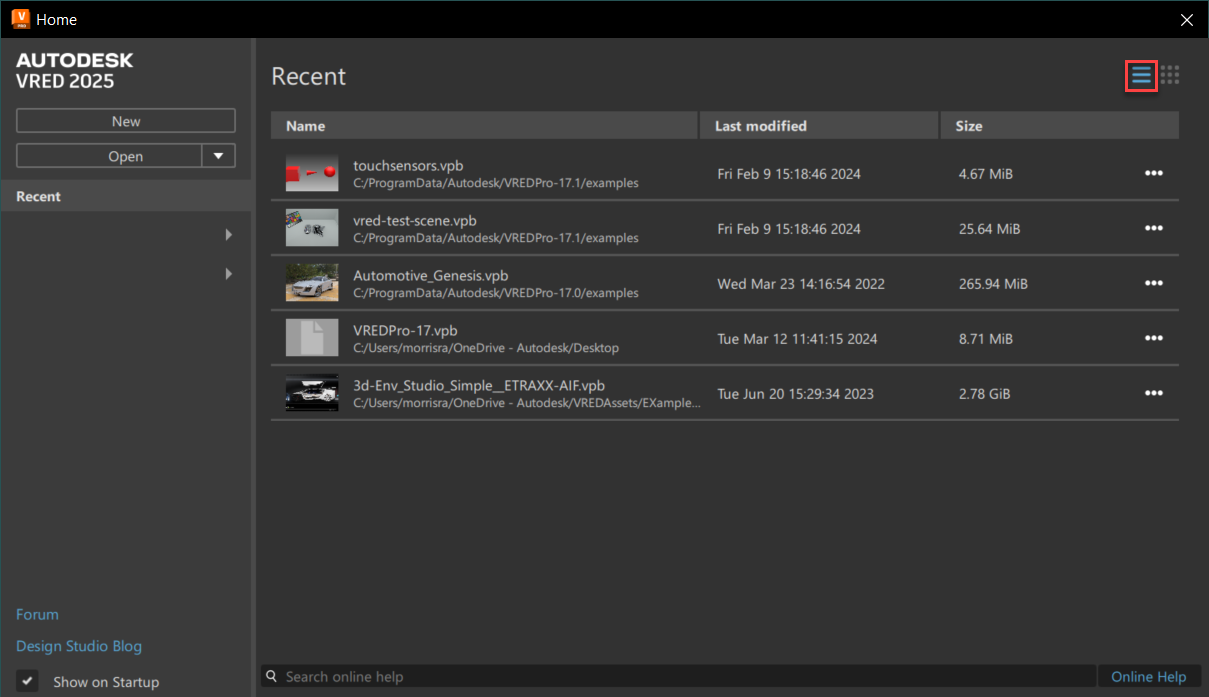
 - Click to display the recent files as thumbnails.
- Click to display the recent files as thumbnails.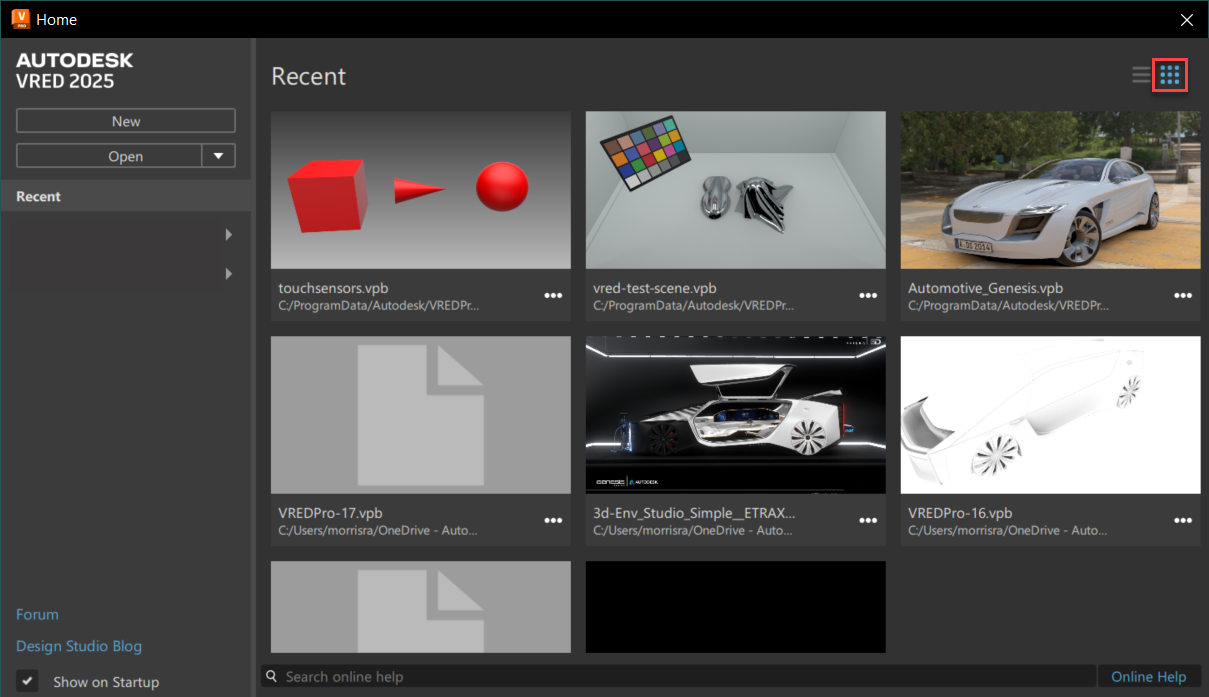
 What's New
What's New
The What's New section contains videos, which are updated with each release.
- Click the What's New title to expose the latest topics and display their cards.
- Click any listed topic or card to access video content.
- Within each topic is a Learn More button, which delivers additional video and tutorial resources, along with links for changing language settings.
 Getting Started
Getting Started
The Getting Started section contains User Interface, Data Preparation, Variant Sets and Switches, Materials and Environments, Lighting, Cameras, Rendering, Animation, Interactions, Collaboration and VR, and Scripting videos tutorials.
- Click the Getting Started title to expose a list of topics and display their cards.
- Click any listed topic or card to access the content.
- Within each topic is a Learn More button, which delivers additional video and tutorial resources, along with links for changing language settings.
 Cards
Cards
When What's New or Getting Started is selected, cards populate the area to the right. Click any card to access its content.
In 2024.1, we added an Important Updates card to ensure users would be aware of important changes and updates included in a release. These could include Python API, network service access, security, and system requirement changes or updates.
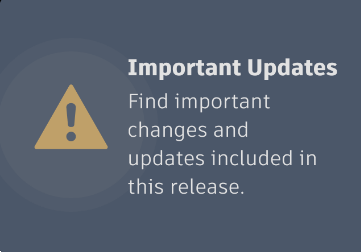
In 2025 and 2025.1, we added the Scripting card. Click its Learn More button for quick access to the Python VRED Tutorial Example Scripts in the online help.
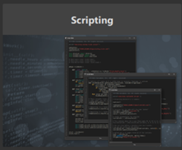
 Links
Links
Provides links to interesting places and things.
- Forum - Takes you to the VRED Forum for sharing your knowledge, asking questions, collaborating on ideas, and exploring popular VRED topics.
- Design Studio Blog - Takes you to the Design Studio blog for conducting conversations, getting inspiration, and providing practical tools.
- Show on Startup - Shows the Onboarding dialog at startup when enabled. Disable this option to stop this. To access the Onboarding dialog at any time, select Help > Onboarding.
 Search
Search
Provides a live-search of the online help, once a search term is entered in the search field. Click ![]() to display the results in full dialog mode.
to display the results in full dialog mode.
 Online Help
Online Help
Opens the online help.
About
Opens the Info about Autodesk VRED dialog, which provides information on the version you're using, its build date, and copyright. Use its buttons for the following:
- License - View the licensing information.
- Product License Information - Open the License Manager to see the current licenses in use, as well as a list of plugins, add-ons, and extensions. Tap a license to display your hardware details, such as device name and license server, and license details, such as serial number, license behavior, ID, and expiration date.