About CGI.Backgrounds
Web Shops > CGI.Backgrounds
Autodesk and CGI.Backgrounds joined forces to provide ten high-resolution 360° HDRi maps and corresponding backplates, which can be downloaded through our VRED Library. The web shop supports .jpg, .tif, and .dgn backplates, as well as .exr, .hdr, .ray, and .tif HDRI maps. Enhance your 3D visualizations with high-quality, realistic lighting and environments for more dynamic and lifelike automotive designs.
CGI.Backgrounds Web Shop Video Captions: I am happy to announce that we added a new web shop for CGI.Backgrounds content, directly from our user interface. Like on other web shops, you can just download CGI.Backgrounds content, like backplates and high-resolution environments. Once the download is finished, they will appear automatically in your VRED scene. And, CGI.Backgrounds now provides 10 free environment assets. These can be downloaded right in our VRED Library. Just download them from there, unpack them, add the path in the preferences, in order to see them directly within the Asset Manager and use them instantly in your scene.
Select Web Shops > CGI.Backgrounds. The new CGI.Backgrounds web shop guides you to a VRED landing page where additional uncompressed VRED Ray.HDR assets can be download. It is also possible to search and purchase more HDRi maps and backplates. Once the download is complete, the HDR will be loaded directly onto a VRED environment dome and image backdrops will be loaded as backplates in the Sceneplate Editor.
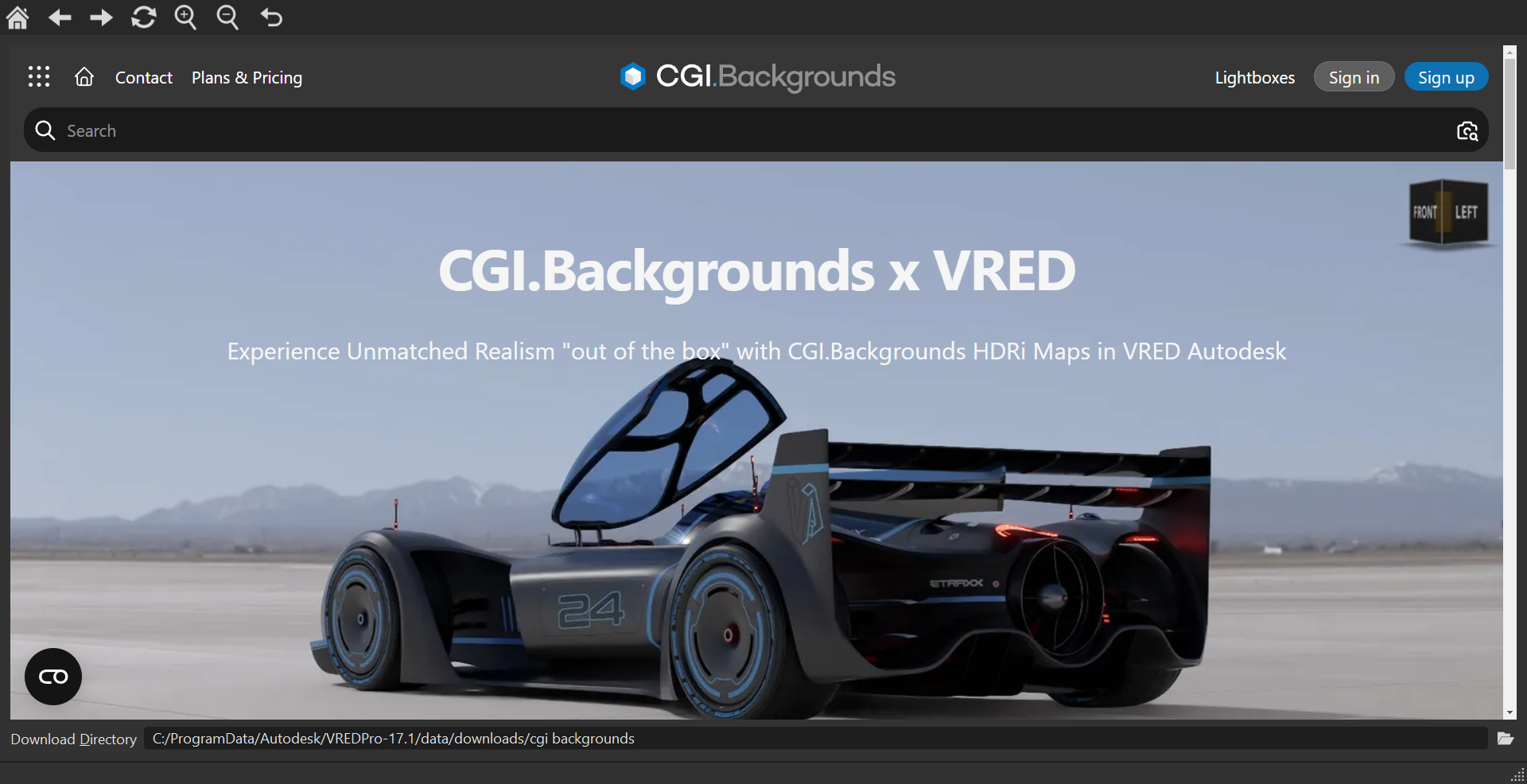
After completing the download, the assets need to be unpacked and added to the Asset Manager, from where they can be loaded into the existing scene by drag and drop.
To do this, go to your download directory at C:\ProgramData\Autodesk\VREDPro-<internalVersion>\data\downloads\vred library and unpack the assets. Add the download path to the Preferences, under Scene > Asset Manager > Search Paths > Environment Paths. After that, you will find a new entry in your Asset Manager under Environments, where all HDRi dome environments are located.
For information on using the Domeble web shop, see Working with Web Shops.