Advanced Tab
Scene > Camera Editor > Advanced
Advanced camera properties, such as projection, distortion map, and collision detection are found in this tab.
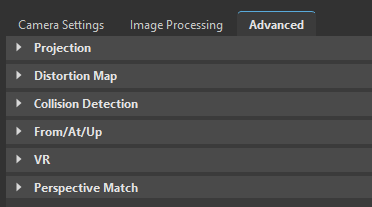
Projection
This section provides the following options:
- Skew Factor - Defines how much VRED skews the view.
- Orthographic Size - Adapts the size of an orthographic camera.
- Use Manual Frustum - Activates or deactivates the custom frustum settings.
- Sides (L, R, B, T) - Defines the camera projection through a frustum, based on the sides Left, Right, Bottom, and Top.
- Use Manual Projection Matrix - Overrides the Projection Mode of camera and activates Projection Matrix.
- Projection Matrix - Create a custom projection matrix. When enabled, in Camera Settings > General, Projection Mode is automatically changed to Custom Matrix.
Distortion Map
This section provides the following options:
- Enable - Activates or deactivates the distortion map.
- Left and Right Eye Distortion Map - Allows the use of a distortion texture at pixel level. The texture describes the course of the normalized XY-image coordinates. The input texture is an EXR-image. The red channel describes the course of the X-image coordinate. The green channel describes the course of the Y-image coordinate. The origin (0,0) is at the bottom left corner.
Collision Detection
Supports the operator on presentations to prevent camera intersections with objects.
- Use Collision Detection - Enables/disables a feature that recognized when the camera collides with objects.
- Slide - Enables the camera to glide over the surface when a collision occurs.
- Distance - Defines the distance between the camera and an object in mm, when the camera detects a collision.
- Algorithm - Determines the selection algorithm (Triangle or Bounding Box) used for collision detection.
- Nodes - Adds the current selection from the Scenegraph to the list of objects considered on collision detection, when Add Node is used.
- Remove Node - Deletes the selected entry/object from the list.
- Build Scene - Creates the scene, by using the pre-calculation of the above settings. Any change to the settings require re-calculating the scene.
From/At/Up
This sections provides the following options:
- From - Sets the 3D coordinates for the camera position.
- At - Sets the coordinates for the center of interest.
- Up - Sets the coordinates for the up vector to define which direction is up in the scene.
- Apply - Updates the transformation of the selected camera to the entered values.
VR
Use Camera Height as VR Ground Plane - Changes the VR ground plane to the camera height. As the camera moves up or down, so does the user and teleport pad. However, if teleport On Geometry or Calibrate Ground is enabled, Use Camera Height as VR Ground Plane is ignored.
Tip:You can also use
adjustHeightto change the VR ground plane to camera height. See Advanced Viewpoints in xR for more information.Note:If Calibrate Ground is enabled, Use Camera Height as VR Ground Plane is ignored.
Perspective Match
Camera Match Video Captions: In VRED 2020, we are now able to match the camera against a background image, so that the perspective in the backplate matches the camera in the 3D scene. Now, you don't have to guess the right perspective anymore or use external tools for that. The tool can be found in the Camera Editor in the Advanced tab. Just enable Perspective Match and align the vanishing lines accordingly, like shown in this example, using X, Y, and Z options. The Magnifier will help you find the right position. Now, you can adjust the object's position to the background without losing the right camera angle. In Perspective Match mode, you can do a pan, zoom, and constraint horizontal mouse navigation around the camera pivot. The vertical navigation is automatically disabled. Thanks for watching the video!
Use Perspective Match to quickly position your object in front of the backplate image. Match the active camera's focal length and rotation parameters to a backplate, using the vanishing lines, to integrate your model into the scene.
For information on using Perspective Match, see Working with Perspective Match.
Perspective Match - Click this button to enable the other Perspective Match parameters.
Vanishing Lines - Sets which vanishing line manipulators are displayed. The three manipulators correspond to the three axes:
Red = X-axis
Green = Y-axis
Blue = Z-axis
Choose to display XYZ, XY, XZ, or YZ vanishing line manipulators.



Reset - Resets the vanishing lines to the default in the viewport.
Magnify Factor - Sets the magnification factor of the magnifier. The magnifier appears when a vanishing line manipulator handle is selected to help with positioning.
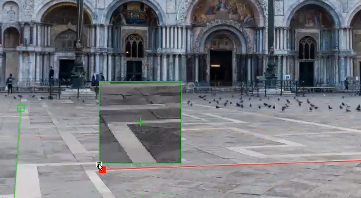
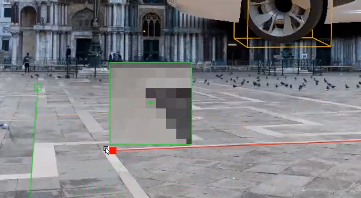
See Position Vanishing Lines Using the Magnifier for instructions on using Magnify Factor.
Rotate - Rotates around the camera pivot by the number of degrees set, changing the object's orientation against the background. Use the arrow buttons to rotate the camera about the camera pivot clockwise or counter-clockwise.
Original
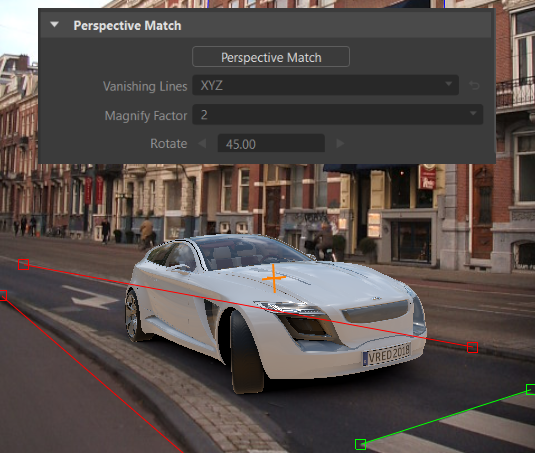
Rotate clockwise
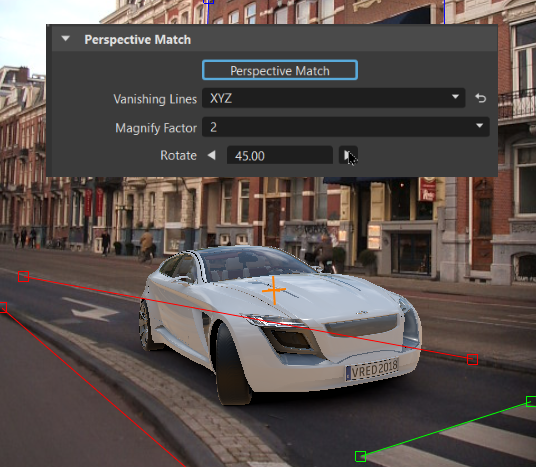
Rotate counter-clockwise
