Camera Tracks
Cameras can contain one or more tracks. Tracks contain viewpoints, which can animated, but don't have to be. Use the Camera Editor to create, edit, and view tracks, as well as create, recapture, animate, and remove viewpoints. To access tracks, viewpoints, and their options, in the Camera Tree, expand a camera and select a track.
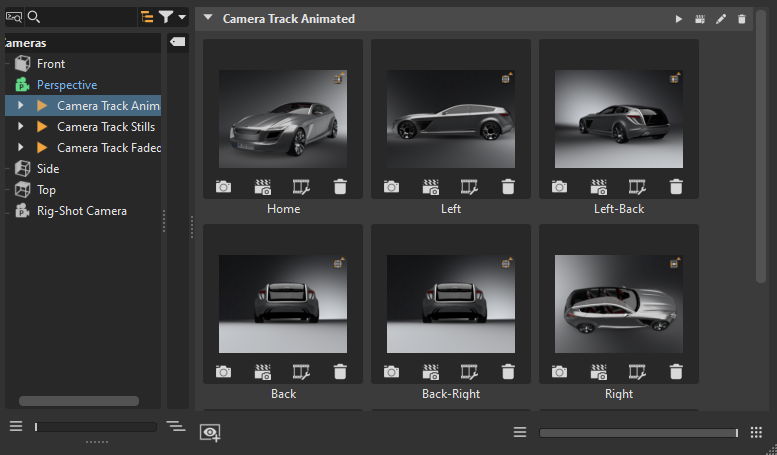
Viewpoints and settings for animation interpolation are stored within the Track section. Use the Animation Properties to set fade in and pause times, as well as animation durration, hotkeys, and whether to override track settings. See the context menu option, Animation Properties, for more details.
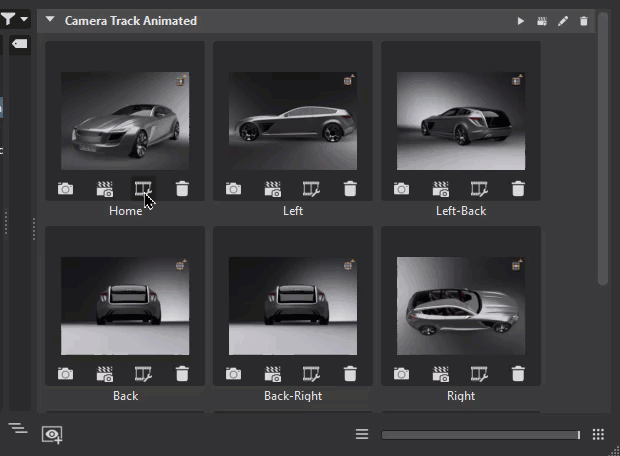
Track Controls
Within each track are controls for playing the camera track, rendering previews, showing camera track settings, and deleting the track.
![]() Track - Plays the camera track animation.
Track - Plays the camera track animation.
![]() Render All Previews - Renders all the previews inside a track.
Render All Previews - Renders all the previews inside a track.
![]() Camera Track Settings - Opens the Camera Track Settings dialog for setting replay behavior for the camera track. When finished, click OK to save the changes.
Camera Track Settings - Opens the Camera Track Settings dialog for setting replay behavior for the camera track. When finished, click OK to save the changes.
Name - Enables you to rename the camera track/viewpoint.
Fade-In Time - Sets the start time for the playback to fade from a complete black screen to the colored image. The threshold defines the time that is used for the moment of fading. A value from 0.00 disables feature.
Animation Duration - Controls the time the camera animation uses to move from its current position to the one stored within the viewpoint. A duration value of 0.00 corresponds to a hard cut, meaning there is no animation between different viewpoints. The viewpoint duration doesn't affect the track duration.
Pause Time - Determines how long before the camera to move to the related viewpoint.
![]() Delete Camera Track - Deletes the camera track and all its viewpoints.
Delete Camera Track - Deletes the camera track and all its viewpoints.
 Capture
Capture
Click ![]() to capture the current viewpoint in the renderview and add it to the track. The current position and orientation of the active camera are stored. If no camera track exists at the point of viewpoint creation, it is generated automatically. Each thumbnail image represents a different viewpoint.
to capture the current viewpoint in the renderview and add it to the track. The current position and orientation of the active camera are stored. If no camera track exists at the point of viewpoint creation, it is generated automatically. Each thumbnail image represents a different viewpoint.
Renaming a Track or Viewpoint
To rename a camera track or viewpoint, click its name and enter a new value.
Changing the Renderview
Click a viewpoint to change the view in the renderview to it.
Reorder Viewpoints
Drag viewpoint thumbnails to rearrange their order.
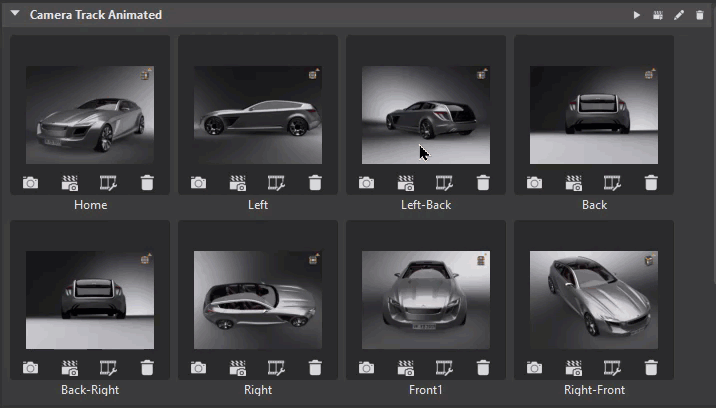
Viewpoint Thumbnail Controls
These controls are visible when the thumbnails are displayed at their maximum size.

As they are resized with the slider, the controls are hidden but available in the right-click context menu.
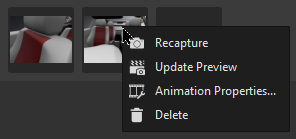
Slider
At the bottom of the Camera Track, is a slider. Use it and its buttons to zooms in and out of the preview thumbnails.
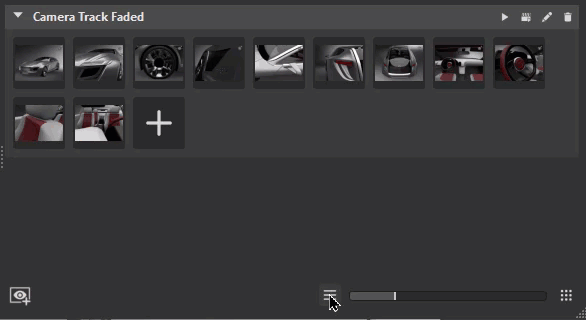
Context Menu
Right-click on a viewpoint to open its context menu to recapture the preview, update the preview, adjust animation settings and create a shortcut key for the viewpoint, or delete it.
 Recapture - Overwrites the viewpoint with the current position and orientation from the Render Window’s camera. Another way to recapture a viewpoint is to use
Recapture - Overwrites the viewpoint with the current position and orientation from the Render Window’s camera. Another way to recapture a viewpoint is to use  .
.
 Update Preview - Updates the thumbnail of the image to the current renderview.
Update Preview - Updates the thumbnail of the image to the current renderview.
 Animation Properties - Opens the Animation Properties dialog to set the the camera's animation behavior when a viewpoint is selected. When changes are made, click OK to save them.
Animation Properties - Opens the Animation Properties dialog to set the the camera's animation behavior when a viewpoint is selected. When changes are made, click OK to save them.Name - Enables the renaming of the viewpoint.
Fade-In Time - Sets when the playback to fade starts for the current viewpoint, fading it from a complete black screen to the colored image. The threshold defines the time that is used for the moment of fading. A value from 0.00 disables the feature.
Animation Duration - Sets how long the camera is animated, moving from its current position to the viewpoint position. A duration value of 0.00 seconds gives a hard cut. The viewpoint duration doesn’t affect the track duration.
Pause Time - Determines the time the animation waits before the camera moves to the viewpoint position.
Overwrite Track Settings - Adapts adjusted settings from viewpoint to the animation track properties, once OK is pressed. It makes the viewpoint use its own animation settings, created in this Animation Properties dialog, when enabled. These settings only have an effect on the final animation. When disabled, the viewpoint uses the Global Camera Track animation settings.
Hotkey - Defines a hotkey for the current viewpoint.
 Delete - Removes the current viewpoint from the Camera Editor. Another way to delete a viewpoint is to use
Delete - Removes the current viewpoint from the Camera Editor. Another way to delete a viewpoint is to use  .
.