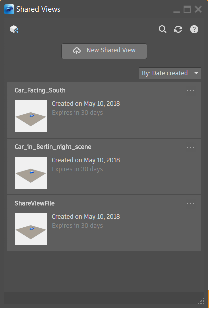Shared Views
File > Share View
Shared views are online visual representations of the view of your model or design uploaded from an Autodesk product. By default, these shared views expire after 30 days. You can upload a shared view free of any intellectual property.
When you create a shared view, a pop-up window appears with a link to the shared view in the Autodesk Viewer. This makes it easy for you to send the link to others. They can review and post comments directly in the Autodesk Viewer. No Autodesk product is required.

 Open Autodesk Viewer - Opens the Autodesk Viewer to easily view and share designs in your browser.
Open Autodesk Viewer - Opens the Autodesk Viewer to easily view and share designs in your browser.
 Search - Locates previously saved views containing the entered search term.
Search - Locates previously saved views containing the entered search term.

![]() Reload - Reloads the view after changes have been made to it.
Reload - Reloads the view after changes have been made to it.

![]() Help - Opens help.
Help - Opens help.
 New Shared View - Loads the open file for sharing.
New Shared View - Loads the open file for sharing.
Why Use Shared Views
Do you want to collaborate on a visual representation of your model or design online? If so, Shared Views is your tool. For example, you create a shared view to request approval from a client. Maybe your field sales team needs easy access for an on-site presentation. Using the link you provide (generated with Shared View), anyone can view and comment on the content without having an Autodesk product installed. When anyone comments on the shared view, you receive an email. View and reply to comments, manage your shared view, directly from your Autodesk product.
How to Create a Shared View
Once you have set up your scene with the desired view, do the following:
Select File > Share View to open the Shared Views dialog.
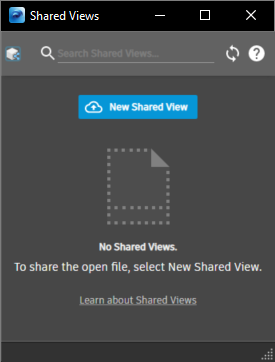
Click New Shared View.
Enter a share name in the dialog that appears and click Publish. The scene is exported, then uploaded with the progress of each displayed.
Once the view is loaded into the Shared Views list, right-click the view to access the context menu to do the following:
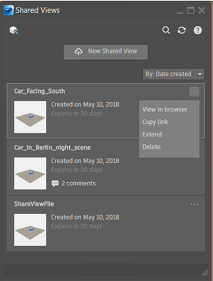
- View in Browser - Opens a browser for viewing the shared view.
- Copy Link - Copies the link for the shared view, to share with others.
- Extend - Enables you to change the expiration of the shared view.
- Delete - Deletes the selected shared view.
About the Shared Views List
As the owner, use the Shared Views list with the Autodesk Viewer to quickly access your shared views, start new comment threads, and reply to comments. The Shared Views list also provides management options, such as extending the expiration date and deleting a shared view.
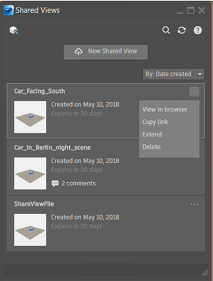
Shared Data
Do you need LMV files for visualization? Upload VRED files to a cloud server that converts them into LMV files. Now, the model can be opened in a cloud-based LMV.
Directional lights and switches aren't supported.