New Docking Behaviors
We've introduced a new docking behavior, which is the same as what is used in Alias. When docking a floating window, icons appear as you near the UI, which are used to indicate where the window will be docked. The window automatically resizes to the length of the docked side. Modules can be docked as a stacked or tabbed group.
How to Dock to the UI
Do either of the following:
- Press the MMB and drag a module toward any edge of the UI.
- Press and hold the Shift key as you LMB-drag a module toward any edge of the UI.
Blue icons appear, one for each side of the app and another in the middle (
 ) for grouping modules together.
) for grouping modules together.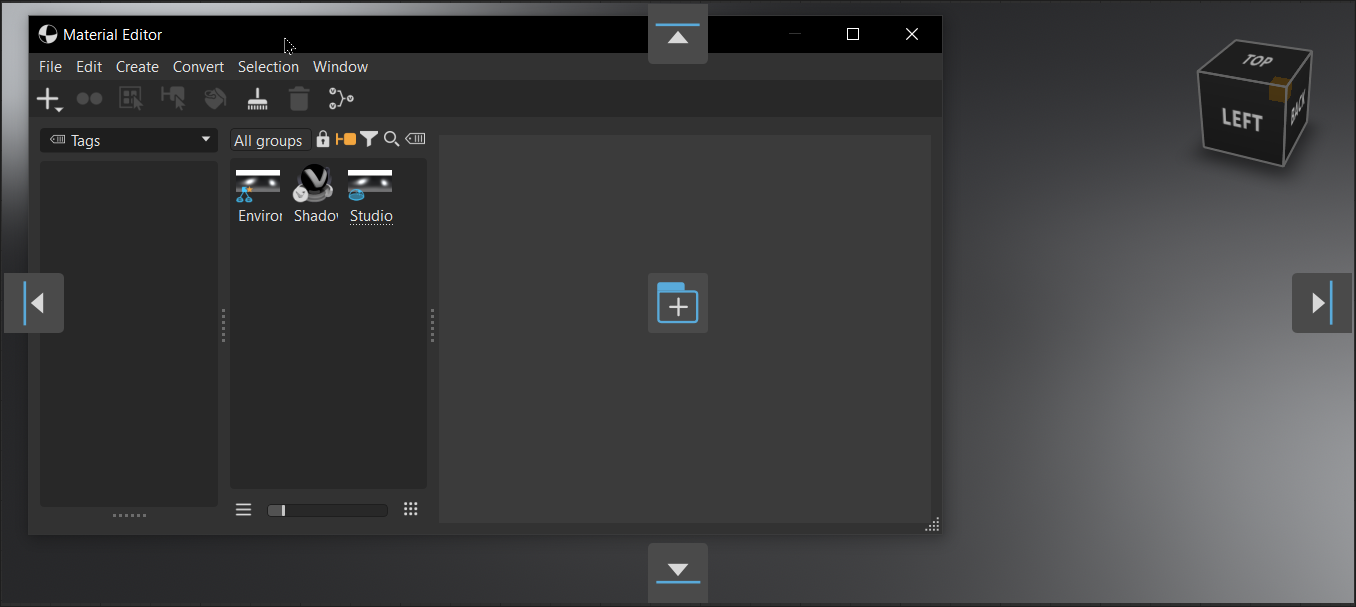
Hover over an icon until highlighted, then release your mouse button to dock the module to that side of the UI.
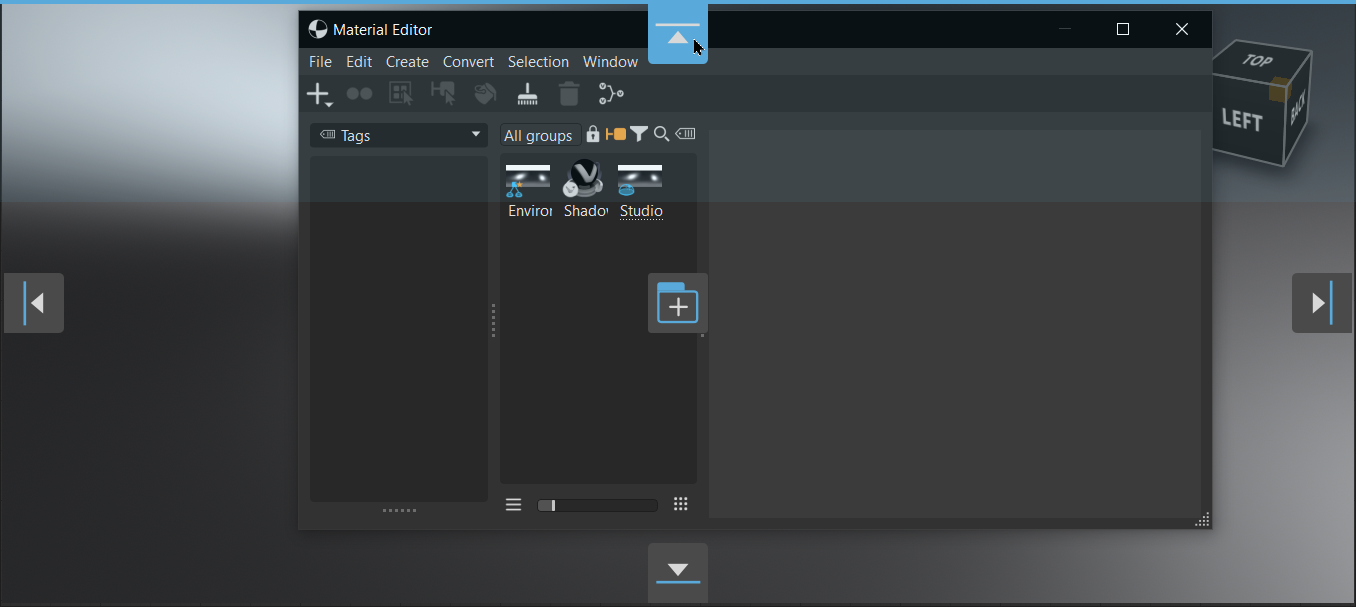
Docking Modules Together
Modules can be docked together in two ways: stacked or tabbed.
To dock modules as a stacked group, press and hold the Shift key, as you LMB-drag the module over the side icon where the other module is docked, then release your mouse.
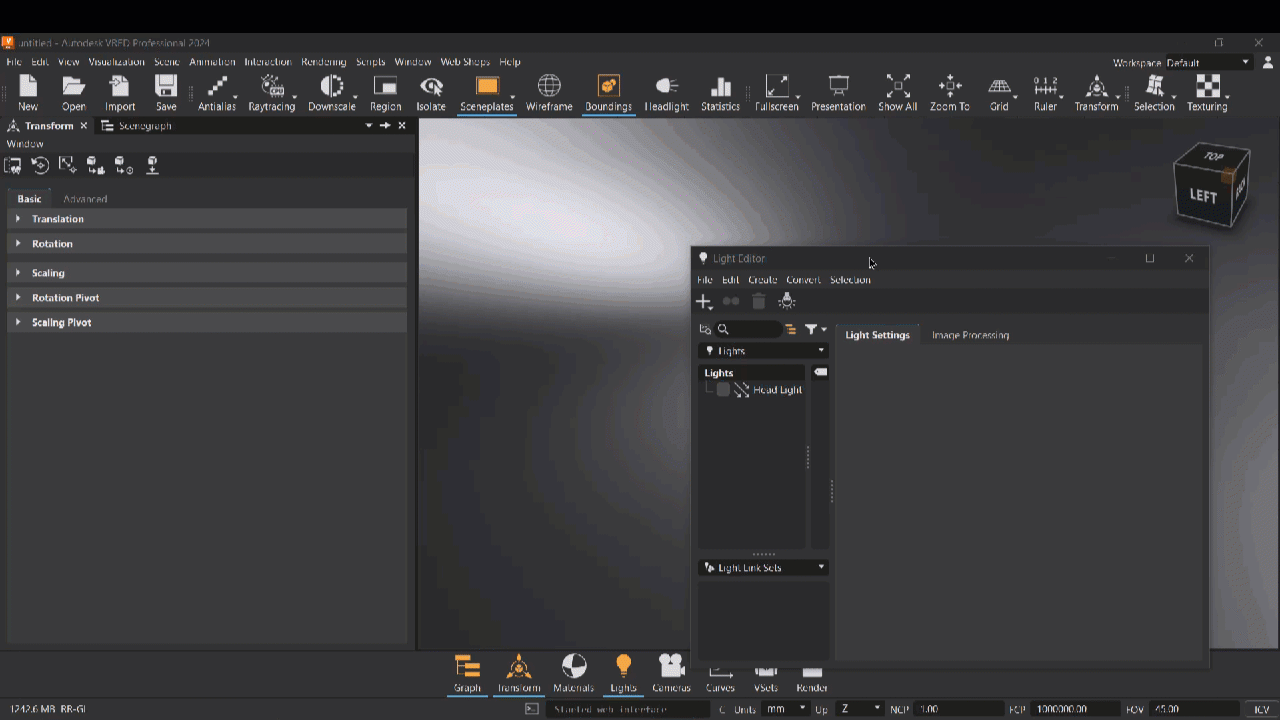
To dock modules into a tabbed group, press and hold the Shift key, as you LMB-drag the module over
 , then release your mouse. A tab is created and added to the end of the group.
, then release your mouse. A tab is created and added to the end of the group.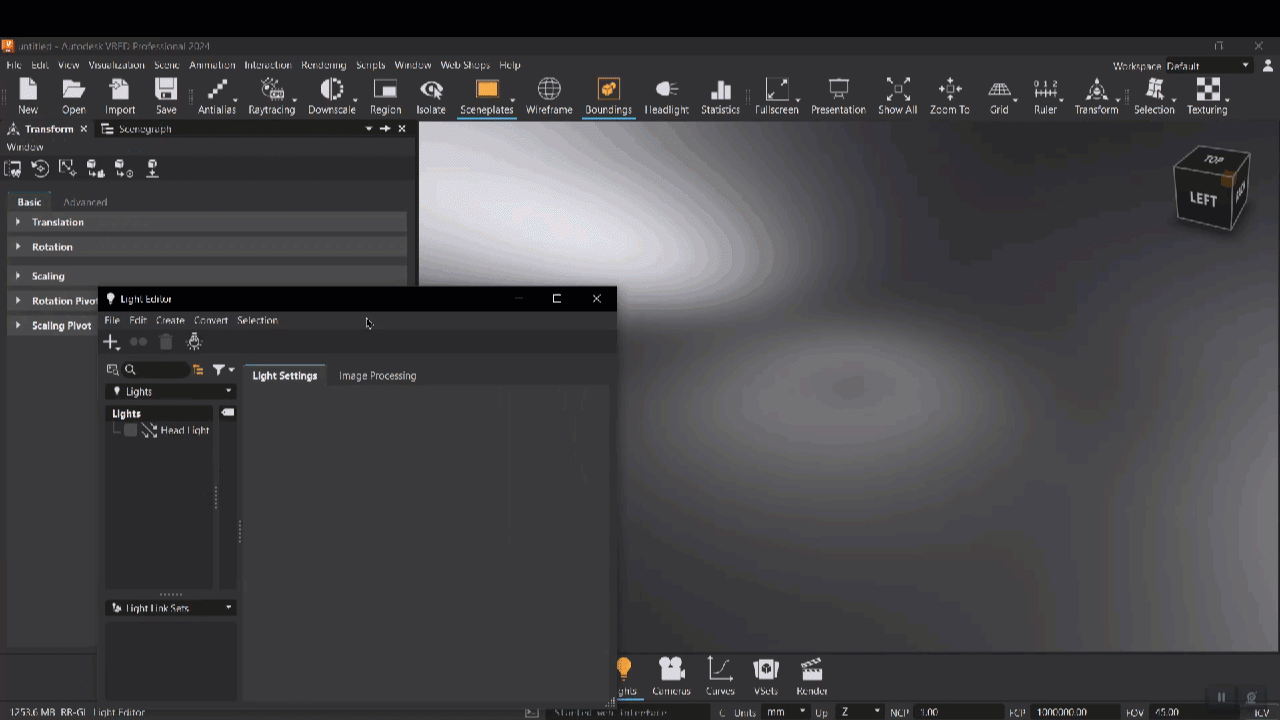 Tip:
Tip:To change the displayed module, either tap another tab or if working with many modules, click
 to find and a specific module.
to find and a specific module.
Undocking Modules
When a module is undocked, it returns to its original size and shape. When VRED is minimized, undocked context menus are also minimized.
To return any window to its default size, press the D key.
Here are a few ways to undock a module:
To detach a module from a tabbed group, right-click a module's tab and select Detach.
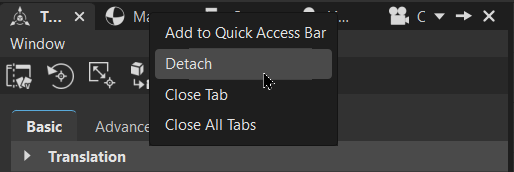
To detach a tabbed group of modules, click
 .
.Before After 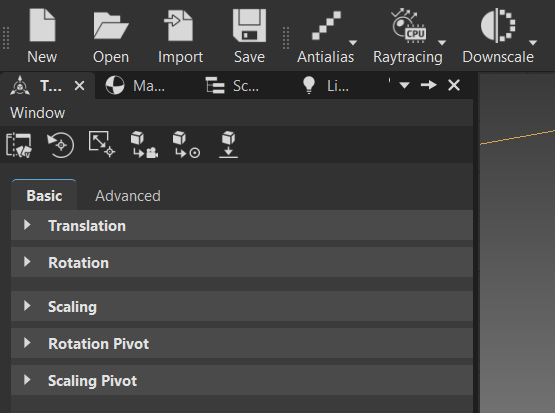
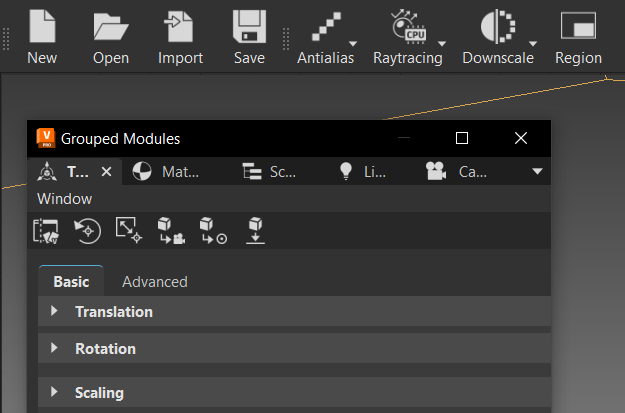
To detach a module from a stacked group, click
 .
.
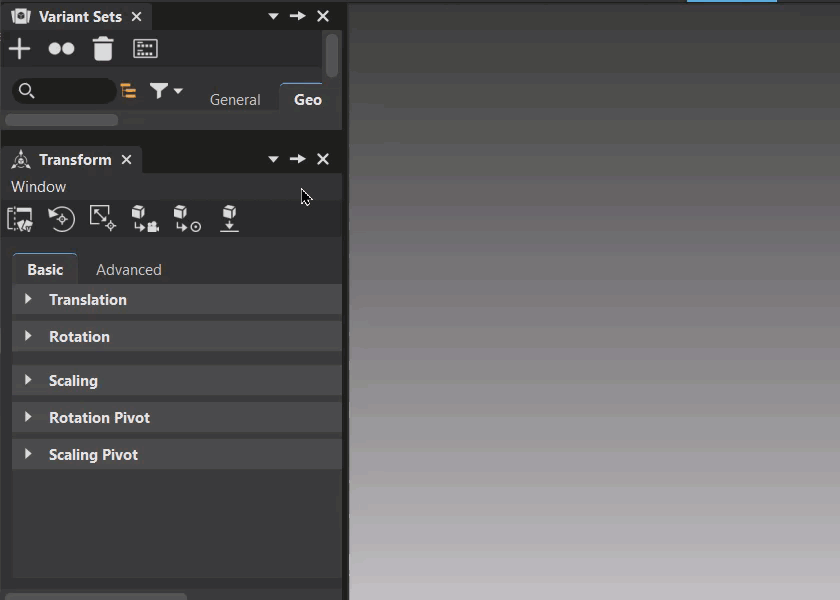
Python For Docking
We added the function, setAllowedAreas, to the QVRDockWidgetWrapper to disable docking globally, if Disable Docking is set in the MainWindow preference.