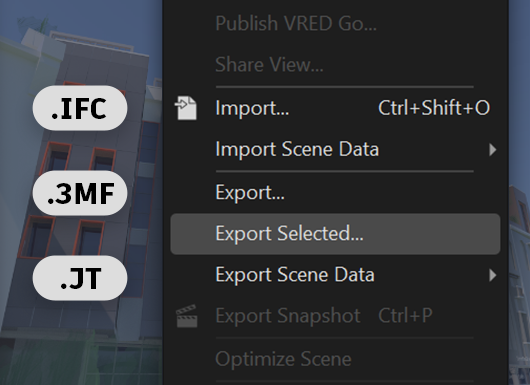VRED 2024.1
Learn about new features and improvements in this release of VRED. For technical details and bug fixes, see the 2024.1 release notes and recommended system requirements to ensure Autodesk VRED products are running to their potential.
What's New in 2024.1 and General Improvements
For Python users, to see what was added to and changed in the Python API v2 in VRED 2024, compared to 2023.4, see What's New in API v2 2024.
For Cluster users, use VREDClusterService to configure access to VRED network services (VRED Cluster Services).
For Windows users, 2024.1 requires an NVIDIA RTX driver v.516.10 or above.
For Linux users, 2024.1 requires an NVIDIA driver v.515.43.04 or above. Due to Linux dependency for Render Node, set your local directory to
/var/opt/Autodeskwith write access on the Linux machine that is running the VRED 2024.1 Render Node.
Video Captions: In VRED 2024.1, we further worked on our ongoing UI Modernization to improve the customer experience. We have also added new features that will increase your flexibility with your data pipeline, and visual quality.
With our efforts on the UI modernization, we added several new enhancements:
For example, you can now load custom image files and use them as thumbnails in the Variant Sets. This is extremely helpful, when the preview thumbnails cannot properly reflect the variant sets. Like in this case, where I make the hood animation thumbnail a bit more obvious. That’s also very helpful if other people are using the scenefile.
We also added little Pin icons. These indicate what is pinned to the Quick Access Bar on the bottom. So, you get a very quick overview of what is available in the Quick Access Bar. Additionally, you can pin modules directly from there. This makes customization of the UI very quick and easy.
We have also added some new Preference settings. For advanced users who don’t need tooltips anymore, you can turn the tooltips off in the preferences. And, if you want to change the scroll wheel behavior when hovering over a number field, you can do that here, as well.
In the VRED Library, we added a progress bar for your downloads. This gives you a better overview of the downloads status.
And with our efforts to make the UI more consistent, we improved the menu bar and optimized the context menus on several editors, like the Transform Editor, Media Editor, Sceneplate Editor, or Light Editor.
For improving your data pipline, we are adding several new import and export features. First, when exporting a VPB or OSB file, you can now set different options to include or exclude several items. And, also, converting automatically into a mesh is possible, if you don’t want to give out the original surface data. And many more.
Also, for the JT and FBX export, we added new option windows where you can select several features to include or exclude within the exported file. This simplifies your workflow massively, if you want to downstream your data or simply convert the scene.
When importing data, we have implemented two new file formats:
First, we are now able to import 3D Manufacturing Format (3MF) files. This file type is heavily used in the additive manufacturing area and replaces older formats, which cannot accurately reflect current additive workflows. That can be helpful if, for exmaple, you need to visualize a file that is meant for 3D printing.
The second file format is IFC or Industry foundation classes. It is an industry standard that can include building and civil infrastructure data. IFC is used in the architectural area and made for cross-platform workflows for many different teams, like on a BIM project. This means you can now easily bring Revit data into VRED via the IFC format. This gives you much better results compared to exporting a Revit file to FBX. Plus, you can load additional information like material and metadata.
If you are working with Material X and MDL materials, I am happy to announce, that we have implemented the support for displacement maps. The displacement map will now be calculated correctly in OpenGL, CPU, and GPU Raytracing. This can massively improve your visual quality.
Finally, we added more features to OpenXR. We have added a Vive tracker extension, so you can add the Vive trackers. Now, we can also add the Vive trackers in OpenXR, like you are used to do with OpenVR. However, please be aware that OpenXR requires every tracker to have a different role assigned, which you do directly in the SteamVR settings.
Thanks for watching the video!
Click the cards below for further information on new features and improvements found in 2024.1.