Render Settings Updates
We added Depth Mode, Depth Range, and Occlusion Range options for more artistic freedom in post processing to the File Output and Max Quality for rendering volumes to a separate pass in raytracing to the Raytracing Quality tab.
In addition, you can also view the volume channel in the 3D viewport. To do this, ensure to activate CPU or GPU raytracing and the corresponding channel from the Visualization menu > Renderpasses Rendering > Combined/Material Channels > Volume Color.
We've made changes to the layout of the Render Settings module, so that the Renderpasses section is now laid out more like Visualization > Renderpass Rendering.
Video captions: For rendering, we improved the control of the depth pass, which will be a great help when you are working with post-processing effects in your visualization pipeline, like depth of field or motion blur effects.
Previously, the depth pass was controlled by the clipping values of the camera. But now you have much more options, and you can work independently of the camera settings. Just go to the render setting and choose the mode that fits best to your needs.
And also the occlusion pass has now a range that you can separately control. This gives you much more freedom in your postproduction pipeline.
File Output Tab Changes
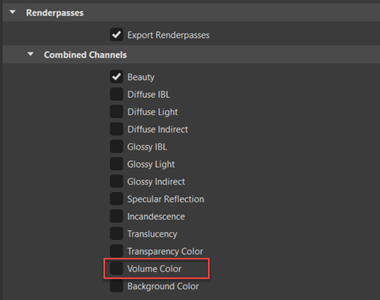
In the Renderpasses section, it is possible to control the minimum and maximum range for the Linear Depth Pass and Occlusion Pass in raytracing. The changes made to these settings will be immediately visible in the viewport. Ensure CPU or GPU raytracing is activated and the corresponding channels from the Visualization menu > Renderpasses Rendering > Auxiliary Channels > Depth/Occlusion are enabled.
Settings
In VRED 2024.2, we added the Settings sub-section to the Renderpasses section and options for generating the depth pass in a linear scale, either using world space (Linear) or within a specified range (Normalized Linear & Normalized Reversed Linear), independently from the camera near and far clipping plane settings (Standard). Use depth of field or fog in post processing. Use Occlusion Range for tweaking contrast of creases in post processing.
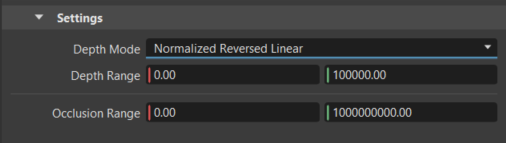
Depth Mode - Sets the way the depth pass is calculated. Choose from:
Standard - Writes a 1/z calculation, based on the OpenGL depth buffer calculation, to the depth pass. The near plane clipping maps to white, while the far clipping plane maps to black.
Linear - Writes a world space depth value to the depth pass.
Normalized Linear - Writes a linear depth value to the depth pass. The minimum value maps to black and the maximum to white.
Normalized Reversed Linear - Writes a reversed linear depth value to the depth pass. The minimum value maps to white and the maximum to black.
Depth Range - Sets the depth minimum and maximum values when using either the Normalized Linear or Normalized Reversed Linear depth mode.
Occlusion Range - Sets the range used for the ambient occlusion calculation. Use this to tweak contrast of creases in post processing.
Raytracing Quality Tab Changes
Volume Quality
We added the Max Quality option to the new Volume Quality section to help you achieve a balance between quality and performance. It is possible to customize the quality for each volume material, using the Max Quality option. This allows for fine-tuning and finding the optimal tradeoff between the two factors.
- Max Quality - Sets the global volume maximum quality by determining the distance to traverse each volume. This setting acts as a limit for the combined visual quality of all volumes along each view ray. In most cases, a value between 1 and 100 is sufficient. If the total number required to traverse volumes exceeds the maximum quality, things are adjusted accordingly. Increasing this value improves the quality, but also decreases performance and even can cause a driver crash.