What Is Vault?
Vault data management software helps organize, manage, and track data creation, simulation, and documentation processes for design, engineering, and construction teams.
You can organize all your files and keep them in one location for easy access. All file versions are retained, so you never misplace or replace past versions. The vault stores each version of a file, along with all file dependencies, giving you a living history of the project as you work on it. The vault also stores file properties for rapid searching and retrieving.
In a design team, all the files and associated data are stored on the server so all users have access to the information and its history. Each member of a team must have a unique login name and password. Team members check out files to prevent more than one member from editing the same file at the same time. Once a file is checked back into the vault, team members can refresh their local copies of the model file to get the latest version from the vault, so all members of the design team work together.
Autodesk Vault consists of two main components: a client and a server. Additional components, such as add-ins, the file server, and the job processor, help create a cohesive data management ecosystem.
The Vault client allows you to perform document management functions, such as checking files in and out or copying designs. The server stores the master copies of all your documents and designs. By storing all your data in a common, centralized location, you can easily share and manage information with your design team. This centralized location is called a vault. When you first launch the Vault client, you must select the vault that you want to log into before you can start managing your data.
What Is a Vault?
A vault is a repository where documents and files are stored and managed. It has two principle components: a relational database and a file store.
- The relational database stores information about the files. Information stored in the database includes current file status, file edit histories, and file property data. Storing file information in a database provides a scalable, secure, and high performance platform for documenting file relationships and histories. File information and relationships can also be searched, queried, and reported.
- The file store is hierarchy of folders where the Vault server stores the physical copies of the files managed by Autodesk Vault . The vault maintains a copy of each version of a file and saves them to the file store in a proprietary configuration. The file store is considered a closed system. Do not reconfigure files in the file store or edit any of the files directly from the file store. The vault server uses the database and file store to provide users with a collaborative working environment.
Separate software components are installed for the server and for client applications.
Vault Server
Three primary components make up the Vault server: a web server, a database, and a file store. The following figure illustrates the basic configuration of the components.
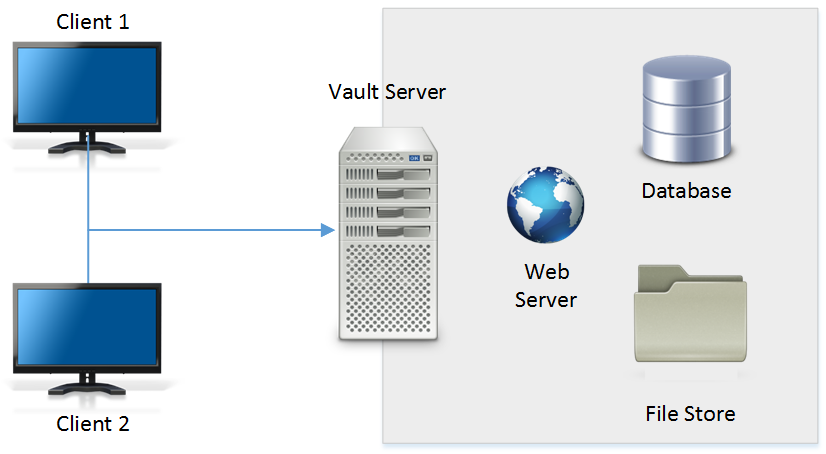
Database Server
The database server tracks all the relationships between data. It acts like a library card catalog, containing indexes and pointers of where to find related information.
By default, the Autodesk data management server installs Microsoft® SQL Server Express. Microsoft SQL Server Express can be upgraded any time after the Autodesk Data Management Server components are installed.
See Vault Requirements and Upgrade Autodesk Vault for more information.
File Store
The file store and the database server work with each other. The database provides the index information for the location of files. The file store is the secure location on the server where the files are located.
Web Server
Autodesk Data Management Server requires that Windows Internet Information Services (IIS) is installed.
The Autodesk Vault server is actually a Web application that uses services to manage the communication between the clients and the server with Web services. The interaction between the clients and the server resembles the way a web browser communicates with a site on the Internet. The Web services use standard HTTP methods, communicating over the Web server port 80 by default. Microsoft IIS is required for multiple-user configurations.
Proxy Server
A proxy server forwards requests of client computers to other servers. Some networks force all client computers to use a proxy server for all web service requests.

If your network uses a proxy server, you can configure it to use a host name or bypass the proxy server of your host clients.
Vault Clients
A Vault client is any stand-alone application or integrated add-in that connects to the vault server to access files and perform vault operations.
An example is the Inventor add-in. When data is added to a vault using the Inventor add-in, the add-in preserves all the complex relationships that are created by assemblies, drawings, presentations, and other files.
A single vault environment has one vault server and one or more vault clients. There is a Vault thick client, a Vault thin client, and Vault add-ins that integrate with other applications. Users also have the option of installing the Vault Office thick client.
Vault Client
You can use the Vault thick client, sometimes referred to as the Vault Explorer client, to browse the complete Vault structure, add any file to the vault, and perform most other file-based operations, depending on your level of permission. You can also configure revision schemes, numbering schemes, define lifecycle behavior, manage items and change orders, and perform other administrative tasks in the vault stand-alone client. The features available for administration depend on which Vault edition you are using.
Vault Thin Client
The Vault thin client lets you browse the contents of a vault. If you have a Vault Office license, you can also perform file management tasks, such as adding files to a vault and checking files in and out of a vault.
Autodesk Vault Professional users can also review items and bills of materials (BOMs).
Vault Add-in Client
Add-in clients provide basic vault functions within the environment of a parent application. Add-ins maintain application-specific data relationships when adding files to a vault.
There are add-ins available for Autodesk and non-Autodesk design applications. Refer to Which Applications Support the Vault Add-in? for more information.
Vault Office Client
The Vault Office client is similar to the full Vault client, but provides only non-CAD file and folder data management options. This client is ideal for users who do not need all of the CAD functionality of a the full Vault client, but who still need to manage documents in a vault.