Reset Legacy SSL Settings
With the implementation of new SSL settings to optimize SSL connection, any modification based on legacy configuration is not supported. If you want to modify your SSL connection while using enhanced SSL functionality, you will have to manually reset your legacy SSL settings.
Reset IIS Bindings
Start Internet Information Services, if it is not already running.
Expand the Sites tree and select the website that is hosting the AutodeskDM Virtual Directory. In the image below, the website is Default Web Site. Select Default Web Site and click Bindings from the Actions pane.
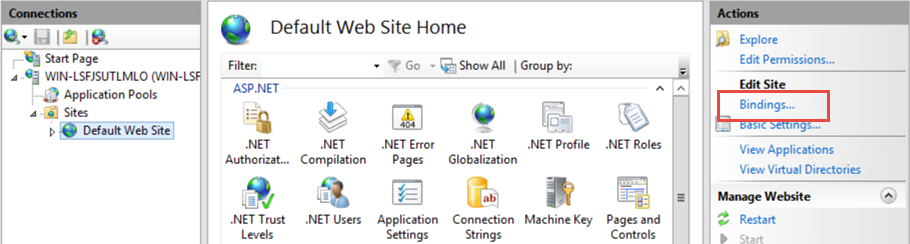
Remove https binding.
If you have already removed the default http binding, click Add and verify the type is http and port is 80, then click OK.
Select the AutodeskDM > Services virtual directory and double-click the SSL Settings button.

In the SSL Settings page, uncheck the Require SSL option.
Click Apply from the Actions pane.
Repeat steps 5-7 for the AutodeskDM >Services>Filestore.
Repeat steps 5-7 for the AutodeskTC if you want to configure the Vault Thin Client.
Reset Vault Server Configurations
Connectivity.ADMSConsole.exe.config
Make a copy of the "Connectivity.ADMSConsole.exe.config" located in the "
\Autodesk\ADMS Professional 20##\ADMS Console" directory. Open the "Connectivity.ADMSConsole.exe.config" file with Notepad.
Find the "<system.serviceModel>
" section and edit the endpoints to "http://localhost". There are three lines that need editing. Here is what they should look like after editing. In the "<connectivity.vaultmanager>" section, change the values in the webServer section. Here is what they should look like after editing:
Save the configuration file.
Connectivity.avfsConsole.exe.config
The following configuration applies to Autodesk Vault File Server (avfs).
Make a copy of the "Connectivity.avfsConsole.exe.config" located in the "
\Autodesk\Vault File Server 20##\avfs Console" directory. Open the "Connectivity.avfsConsole.exe.config" file with Notepad.
Find the "<system.serviceModel>
" section and edit the endpoints to "http://localhost". There are two lines that need editing. Here is what they should look like after editing: <endpoint name="avfs-notification" address="http://localhost/AutodeskDM/Services/Filestore/_impl/NotificationService.svc" binding="basicHttpBinding" bindingConfiguration="RemoteCalls" contract="NotificationContract"/
Save the configuration file.
Web.config
Make a copy of the web.config file located in the
\Autodesk\ADMS Professional 20##\server\web\services\ directory. Open the web.config file with NotePad.
Find the <system.serviceModel>
section and edit the endpoints to "https://* *". There are four lines that need editing. (from-vault-2019-and-later), if the servers host\computer name differs from the certificate name, add the "fullyQualifiedDomainName" switch to the following line:
"<connectivity.web>
<server port="80" sslPort="443" sslRequired="true" website="Default Web Site" fullyQualifiedDomainName="
" /> </connectivity.web>"
Save the configuration file.
Restart IIS.
Connectivity.WindowService.JobDispatch.exe.config
Make a copy of the "Connectivity.WindowsServer.JobDispatch.exe.config" file located in the "
\Autodesk\ADMS Professional 20##\server\dispatch" directory. Open the "Connectivity.WindowsServer.JobDispatch.exe.config" file with Notepad.
In the "<System.servicemodel>
" section, change the value of address to "http://localhost". Here is what they should look like after editing: Save the configuration file.
Restart the service via Control Panel->Administrative Tools->Services.msc.
Verify SiteConfiguration.xml
- Open the file "C:\ProgramData\Autodesk\VaultServer\Configuration\SiteConfiguration.xml" with Notepad.
- In the "
" section, - If it's an ADMS Server, verify that the "generateUri" value is "true", and "Uri" value is "http://
" for both DataManager and Filestore. - If it's an avfs Server, verify that the "generateUri" value is "true" for Filestore, "false" for DataManager, and "Uri" value is "http://
" for Filestore.
- If it's an ADMS Server, verify that the "generateUri" value is "true", and "Uri" value is "http://
- Close or Save the configuration file.