Submit Jobs Automatically Based on Lifecycle State Change
You can configure a lifecycle to automatically synchronize properties and submit files to the job server for processing whenever a certain lifecycle state changes.
Click Tools > Administration > Vault Settings.
On the Vault Settings dialog, click Behaviors tab > Lifecycles.
In the Lifecycle Definition dialog, select the name of the lifecycle definition, and then click Edit. The selected definition name appears in the title bar.
From the Lifecycle States list, select the lifecycle state to edit, and then click the Transitions tab.
On the Transitions tab, the state transitions are listed in the From State and To State columns. Select the transition that you wish to modify and click Edit.
There are five options in the Transition dialog: Criteria, Actions, Custom Job Types, Security, and Peer Review.
Select the Actions tab.
Select the check box for Synchronize properties and update the selected file types using Job Server from the Available Actions list.
Click on the ellipses (...) button and select the file type.
Note: Selecting this option from the list does not automatically select the check box as well. Make sure to select the check box beside the option too.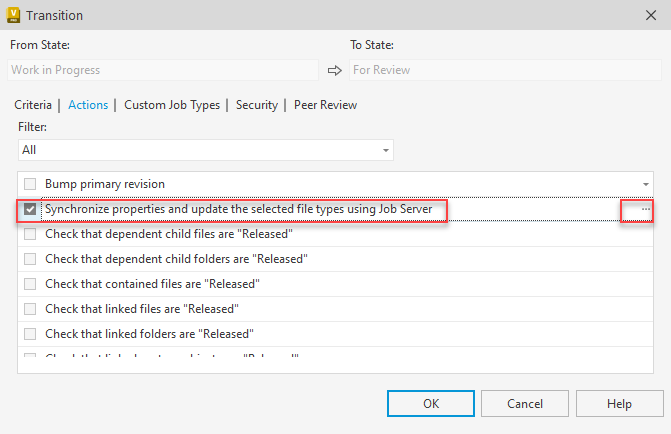
Click OK to save your changes.