Item Administration Settings
Configure item behavior on the Items tab of the Vault Settings dialog.
Access the Items Tab on the Vault Settings Dialog
- Click Tools > Administration > Vault Settings.
- In the Vault Settings dialog box, select the Items tab.
Learn About the Items Tab
The Items tab on the Vault Settings dialog contains options for configuring units of measure, managing watermarking preferences, configuring settings for BOM rows, and enabling items to write back properties to associated files. You can also disable the items feature.
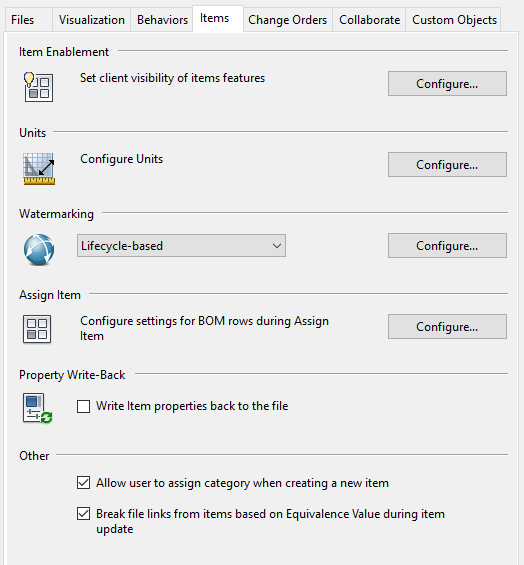
Item Enablement
Enable or disable the Items feature to better control user access.
- Click Configure to display the Enable Items and Change Orders dialog box.
Units of Measurement
Define and edit units of measurement for items.
- Click Configure to display the Units of Measure dialog box and to modify the default settings.
Watermarking
Item watermarks can automatically be generated based on an item's lifecycle state, a specified item property, or customized text. In addition, administrators can configure the watermark style and position.
Select a Watermark source from the Watermarking drop-down.
Lifecycle-based
The Watermark value is based on the current lifecycle state of the item.
Note: By default, an out-of-the-box lifecycle called Item Release Process is used.To select a new lifecycle, make sure Lifecycle-based is selected in the drop-down menu and click Configure.
Property-based
The Watermark value is based on a specific item property you have identified on the Property-based Watermark Settings dialog.
Note: You are automatically prompted to identify an item property the first time you select this option.To select a new item property for the watermark value, make sure Property-based is selected in the drop-down menu and click Configure.
Custom
The Watermark value comes from a value you enter on the Custom Watermark Settings dialog.
Note: You are automatically prompted to identify a text value for the watermark the first time you select this option.To select a new custom value for the watermark, make sure Custom is selected in the drop-down menu and click Configure.
None
No watermark is applied to items.
Assign Item
Configure whether BOM rows are automatically turned on or not during item assignment.
- Click Configure to access the Configure Assign Item dialog.
Property Write-Back
By default, item properties are written back to the associated file from Vault add-ins, Vault Explorer, and the Job Processor.
Item properties take precedence over file properties and file mappings. If the file's properties are edited and properties are synchronized, the item properties will overwrite the file properties.
- Clear the Write Item properties back to the file check box to disable item property write-back.
Other
Determine whether or not a user is able to assign a category to an item when the item is created. By default, this option is selected.
- Clear the Allow user to assign category when creating a new item check box to disable this option.