Change the Password for a SQL Service Account
When Vault is installed, default passwords are provided for the VaultSys and ADMS_%SiteName% SQL Service accounts. The administrator can change these passwords to be more secure.
Important: The passwords for the SQL Service accounts must be changed through the ADMS Console. Changing the passwords with SQL Management Studio will cause ADMS Console to throw an error.
Change the Password for a SQL Service Account
In the ADMS Console, select Tools > Administration.
In the Global Settings dialog, select the Advanced Settings tab.
Click Change in the SQL User Account Passwords section next to the account for which you want to change the password.
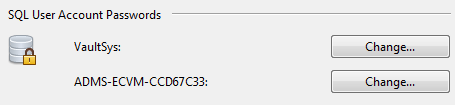
On the Change Password dialog, enter the new password in both boxes.
Click OK to save your changes.
Note: The Vaultsys password must be the same on all Subscribers in a Connected Workgroups environment.
Update Subscription Settings
Update the Subscription settings with the new password.
- Open SQL Server Management Studio (ssms) and connect to Publisher.
- Select Replication > Local Subscriptions, and then right-click each entry and select properties.
- For each Subscription properties, expand Security and Agent Process account and Distributor connection.
- Click the ellipses next to all occasions where VaultSys is used and enter the new password.
- Select SQL Server Agent > Jobs.
- Right-click and select "Stop Job" to stop the job for the subscription.
- Again, right-click and select "Start Job at Step..." on the same Job.