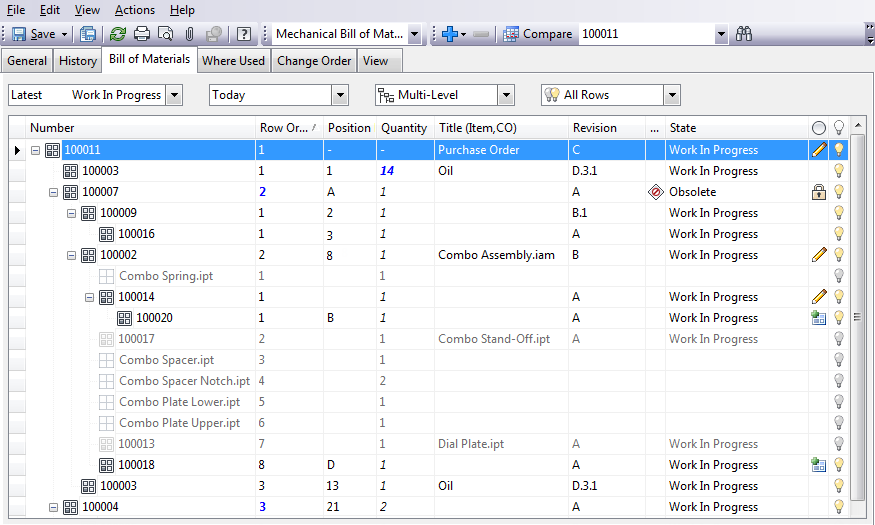Bill of Materials (BOM) Status Icons
It's important to understand the icons and status settings for the Bill of Materials tab to best manage your BOMs.
Note: The Bill of Materials (BOM) feature is available only in Vault Professional.
BOM View of an Item
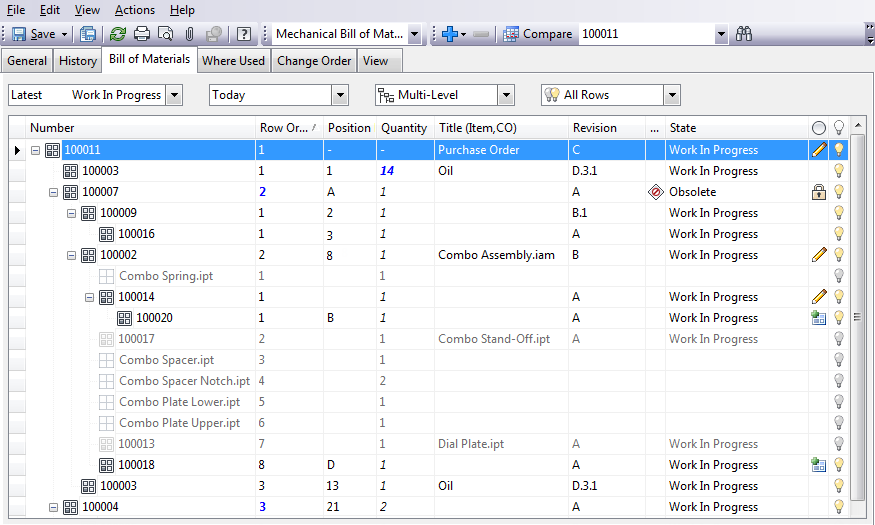
Status Icons and Details
Icon | Details |
|---|
| 
| Item exists in the vault. |
| 
| Item exists but the row is turned off in the BOM. |
| 
| No item is assigned. The file is the child of a parent with an assigned item, however no item has been assigned to the child file. |
| 
| Item row consists of multiple rows that have been grouped together, shown in light theme. |
| 
| Item row consists of multiple rows that have been grouped together, shown in dark theme. |
| 
| Item row consists of multiple rows that have been grouped together, shown in classic theme. |
| 
| Item row is turned on. The item is included in all BOM processes. |
| 
| Item row is turned off. The item is listed for tracking purposes but is not included in BOM processes. |
| 
| Item can be edited. |
| 
| Item is locked and cannot be edited. |
| 
| Item is created but has not been saved to vault yet. |
| 
| The item is obsolete. However, a newer revision may exist. |
| 
| The item is not available for editing because another user is currently editing the parent file. |
Status Fonts and Details
Font | Details |
|---|
Blue, bold, italic font. | Property has been overridden by the user but is not saved to the vault yet. |
Black, italic font. | Quantity has been overridden by the user and saved to the vault. |
Black, regular font. | Quantity saved to the vault. |