Copy Design – Define an Action Rule Set
Create, edit, or copy rules sets that can be used in your copy operations.
Define an Action Rule Set
In the toolbar, select Define
 to open the Action Rules dialog.
to open the Action Rules dialog.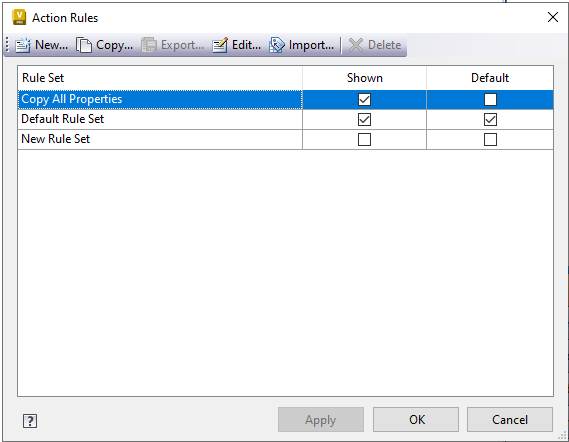
Perform one of the following steps:
- Click New to create a new rule set.
- Select an existing rule set and click Edit.
- Select an existing rule set and click Copy. A new rule set is created with the same conditions and settings as the source rule set. Select the copy and click Edit to make changes.
On the Define Rule Set dialog, do one of the following:
- Click New to create a new Rule.
- Select an existing rule and click Edit to modify its settings.
- Select an existing rule and click Copy to create a new rule with the same settings. Select the copy and click Edit to make changes.
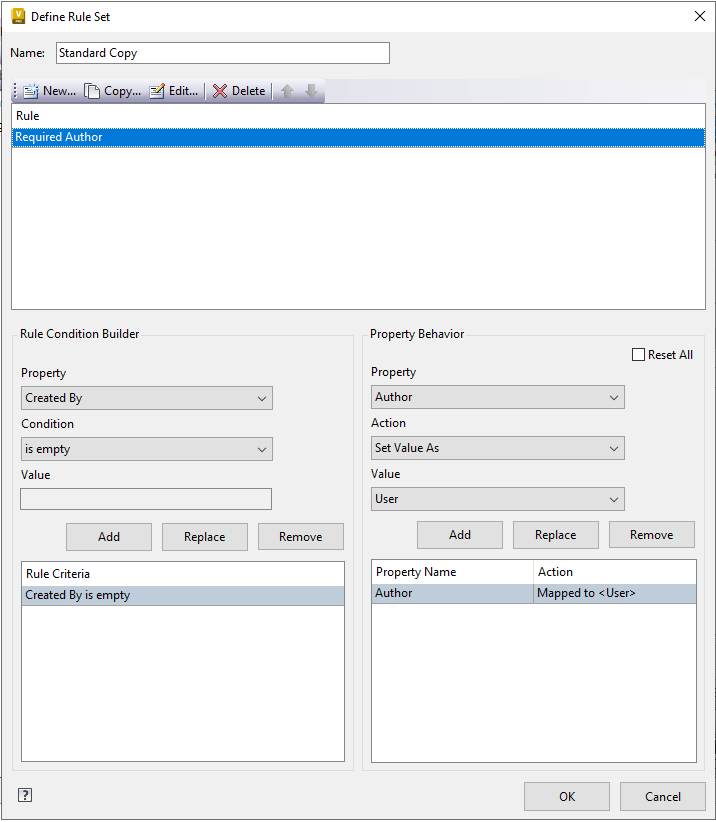 Note: You can also select a Rule and click Delete to remove it from the Rule Set.
Note: You can also select a Rule and click Delete to remove it from the Rule Set.Enter a name for the Rule.
Under Rule Condition Builder, add a property and the condition that must be met to trigger certain property behavior. If required, enter a value as well.
Click Add to add the Rule Criteria to the Rule.
You can also Remove existing Conditions by selecting the condition and clicking Remove.
Under Property Behavior, select the property and action you want to occur whenever the condition in the previous step is met during a copy operation. Select a value for the property action, if required.
Click Add to add the property behavior to the Rule.
You can also Remove existing Property Behavior settings by selecting the behavior and clicking Remove.
Reorder rules for the Rule set by selecting a rule and clicking the Up or Down arrow.
The conditions must be met in the specified order for the corresponding property behavior to trigger. So if the first rule condition is never met, the second rule is never met either.
Select Reset All at any time to revert back to the original settings.
Click OK to save your settings.
Click Apply to apply the rule set to your copy operations immediately.
Click OK to save your changes and close the Action Rules dialog.