Working with Model States and Vault Files
Model States are used to represent designs at different sizes, manufacturing stages, and simplification levels in a single part or assembly file.
About Model States
Model States offer capabilities similar to those found in iParts/iAssemblies, however all configurations are stored in a single file instead of multiple files. This provides a convenient way to engineer, manage, and manufacture your designs with different dimensions, components, properties, or simplification levels. Each model state supports unique iProperties, Parameters, and Bill of Materials.
For more information, see the Inventor Help.
For more information, see About Level of Detail Migration in the Inventor Help.
Choose the desired model state to display when opening an Inventor assembly from a vault. Only files necessary to open the specified model state to the local workspace are downloaded. Components suppressed by the model state are not downloaded.
Not all Vault commands work with suppressed components. The following commands are not available in the Vault browser context menu when a suppressed file is selected. To use these commands, the files must first be unsuppressed.
- Check Out
- Undo Check Out
- Find in Window
Checking out files
A suppressed file cannot be checked out. A file that has suppressed children can be checked out; however, the suppressed children are not checked out. Suppressed components are not listed in the Check Out or Check In dialog boxes.
Getting the latest version of files
Files suppressed by model state are not downloaded from the vault. When the files are loaded into Autodesk Inventor, the suppression rules are followed. The suppressed subassembly is displayed in the Vault browser using the strikethrough font, but the subassembly or its children are not loaded into Autodesk Inventor.
Checking in files
Check-in command is not available on Components suppressed by the active model state in the Vault browser context menu. If a suppressed component requires check in you must change the active model state where the component is unsuppressed before check in.
Checking in Factory Files
Members can be checked-in from factory files. Members using the default file name and path are supported for inclusion on check in. Members that are checked out or that do not reside in the vault at the time of check in must be checked-in from the Check in dialog.
Undoing checked out files
The Undo Check Out operation can be performed on an assembly with suppressed children. However, the suppressed files are not listed in the Undo Check Out dialog box. The Replace local copy option does not apply to the suppressed files.
Opening and placing files from the vault with suppressed children
When opening or placing a file from the vault, the same rules as getting the latest version applies to suppressed files. The latest versions of the specified file and all of its children are retrieved from the vault first and then the necessary files are checked out. The model state suppression is honored once the file is opened or placed in Autodesk Inventor.
Adding files to the vault
Suppressed files cannot be added (checked in) to a vault. If a file has one or more new children that are suppressed, the children must be unsuppressed before they can be added to the vault. These files must be unsuppressed before they can be added.
Assembly File – Open/Place from Vault Options
When opening an Autodesk Inventor assembly, you can choose which model state to load. When a model state is specified we minimize file download of only unsuppressed components.
In the File Open Options dialog:
Select Express to open an assembly in express mode. Refer to the Inventor help for more information about express mode. Select Full to open the drawing and find/resolve all the referenced files.
Select the Model State.
A Model State is typically a configuration, manufacturing state, or simplified component. "Primary" specifies the primary model state.
Note: By default, the file opens with the last active model state. Edit the Inventor Application Options appearance settings to set the default file open option.Select the Representation:
- Design View Representation: Click the arrow to open the file with a specified Design View representation. Design Views affect several display attributes of the assembly, such as component visibility, color, enable status, browser state, sections, and camera orientation.
- Positional Representation: Click the arrow to open the file with a specified Positional representation. Positional representations may include alternate constraint values, component positions, or other attributes that affect component positions.
To create an association between the selected file and the active file, select the Associative checkbox. You assign a Design View representation to a subassembly at any level in the assembly hierarchy and make it associative. Changes to the Design View are represented in higher-level assemblies that contain the subassembly.
Click OK.
Drawing File – Open from Vault Options
Select Full to open the drawing and find/resolve all the referenced files.
Select Defer to open the drawing without finding or resolving any of the referenced files.
Model State Associated Drawings
The Open Drawing command opens the associated drawing for the model state. Drawings are automatically attached to associated items. This command is available from both the Inventor model browser and Vault browser.
Single drawing associated to the model state: If a single drawing is associated to the model state file, the drawing file opens directly from Vault.
For instance, there is a part file with two or more model states with associated drawing (MS1 with drawing file D1 and MS2 with drawing file D2). In this case, if you select the Open Drawing command on MS1, the drawing file D1 will open. Similarly, if you select the Open drawing command on MS2, the drawing file D2 will open.
Multiple drawings associated to the model state: If there are multiple drawings associated to the model state, you can select and open one or more of the associated drawings from the "Select File from Vault" dialog.
For instance, there is a part file with the model state that includes multiple drawing files. In this case, upon selecting the Open Drawing command on the model state, the "Select File from Vault" dialog displays all the associated drawing files. You can select a drawing file from the list to open.
No associated drawings: If there is no associated drawing to the model state, you can open related drawings from other model states.
For instance, there is a part file with multiple model states (MS1, MS2, MS3), where MS2 has no associated drawing. In this case, upon selecting the Open Drawing command on MS2, you have the option to open the drawing file from other model states (MS1, MS2). If you proceed, the "Select File from Vault" dialog displays all the associated drawing files to other model states (MS1, MS2). Select a drawing file from the list to open.
Assigning Item
Model States with different part number:
While assigning items to model states with different part numbers, the associated item is automatically created and assigned to each model state.
Model States with the same part number:
While assigning item to model states with the same part number, the system automatically assigns one item to all model states. The item then reflects the Primary model state.
For non-primary model states with the same part number, the assigned item then reflects the first inline model state in the Inventor model browser. For example, there are four model states - Primary, MS1, MS2, and MS3, where MS2 and MS3 share the same part number. In this case, the item reflects the model state MS2 as the system picks the first model state with the same part number.
Note: The initial item creation is based on display order in the Inventor browser. Item reordering is not supported when editing and updating properties.
After assigning the item to model state, you can change a model state to have a new part number and item by either creating a new model state, or deleting the existing item and then recreating the item.
Update Properties
After assigning items to a model states enabled file, use the Update Properties command to keep file properties for all model states up to date in Inventor. All model states with the same part number are updated to reflect the same item properties.
While mapping date type item property to Inventor model state, you need to set one value for all items to avoid any difference between Inventor and Vault values.
See Update Properties for more information.
Property compliance/synchronization behavior
Vault uses the Item assigned from the Primary model state to conduct a check on properties compliance and properties synchronization.
The following scenario explains the property compliance/synchronization behavior:
Create an Inventor file (Part1.ipt) with multiple model states (Part1, Part1-MS1, Part2-MS2) and check the file into Vault.
Create a user-defined property 'TestRevision' and select the property type 'Text'. For information on creating user-defined property, view the topic Create a User-Defined Property.
Map the Vault property Revision with entity type 'File' to the Inventor property 'TestRevision'. For information on property mapping, view the topic Map Properties.
Map the Vault property Revision with entity type 'Item' to the Inventor property 'TestRevision'.
The object category is set to 'Base' and has no Revision assigned, by default.
Right-click the file and select Assign/Update Item. The item values are listed as follows:
Item Name Part Number Assigned from File Revision Part1 Part1 Part1 part1.ipt A Part1-MS1 Part1(modelstate1) Part1-MS1 part1.ipt A Part1-MS2 Part1(Modelstate2) Part1-MS2 part1.ipt A Select the File, click Change Category in the Vault ribbon, and change the category from 'Base' to 'Engineering'. You will see part1.ipt is in Revision A and displays properties compliance error in the Project Explorer.
Select the file and click Actions > Synchronize Properties. You will see that there are no changes to the part1.ipt file property. Part 1.ipt remains at Revision A even if you synchronize properties.
Now, change the Revision for Part1 item to A.1. Then, change the Revision for Part1-MS1 item to A.1.1, and for Part1-MS2 item to B.
Select the file and click Actions > Synchronize Properties.
The Inventor property (custom property) will always synchronize with Part1 item (which is assigned from the Primary Model State) and thus, TestRevision will revise to Revision A.1 after synchronization. However, the file revision will remain Revision A.
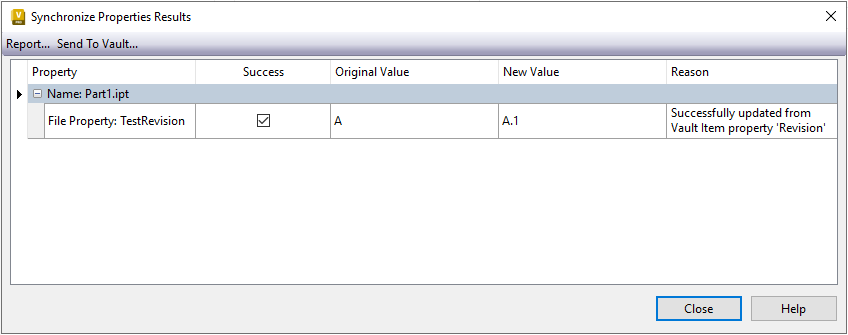
Bill of Materials (BOM)
All model states with the same part number share the same BOM as the Primary model state. However, model states with different part number have different BOM.
The Bill of Materials (BOM) tab in the Inventor Show Details dialog allows you to manage BOM representations and filter the rows.
- If you select the model state component from Vault browser, the BOM tab displays the BOM information of the first created item.
- If you select the model state component from Inventor Model browser, the BOM tab displays the active model state BOM. If there is no item assigned to the model state, the BOM tab is blank.
Data Standard Support
While copying the part or assembly file together with their associated drawing file, the Copy incl. Drawing command copies all the drawing files associated with all the model states.
Copy Design
While working with the Copy Design feature, if there are model state files with different part number, then there is a limitation that some of the file properties for model states won't be copied. You can modify the affected properties after copying the files.
DWF Attachment Options
While assigning item to change order, each model state inherits the visualization file (.dwf) attached to the Primary model state.
Model State Properties
The Model State system properties help you to identify whether the file has an associated model state. You can use these properties for search and customize views where the value is true.
Has Model State
- True (Indicates that the Part/Assembly has an associated Model State file)
- False (Indicates that the Part/Assembly has no associated Model State file)
- Empty (Not applicable)
Is True Model State
- True when it is True Model State file (Indicates there is no Part Number column in the table)
- False when it is True Configuration file (Indicates there is Part Number column in the table)
Refer to the Assigning Item section for more information.
Is Table Driven
- True when it is either iComponent (iPart/iAssembly) or Model State file
- False for other Inventor files