Multi-Site Replication
This section addresses topics specifically related to the unique environments associated with replicating data to multiple work sites.
When Should You Use Replication?
Usually a Vault deployment begins as a single-site installation. From there, your organization might decide to expand its infrastructure as needed to meet higher demand.
- Phase 1: Install Vault on a single site; this is usually adequate for an organization located in one physical office.
- Phase 2: Move to a multi-site Vault deployment, using one SQL server; this is appropriate for an organization with multiple physical offices. Replication at this point might not be needed, as long as performance is satisfactory.
- Phase 3: Move from a regular multi-site deployment to a replication deployment with multiple SQL servers in different locations. This would mean upgrading a remote site to a "subscriber" site, with the main, central Vault site being the "publisher" site. Use this strategy to overcome performance impediments caused by sharing data across multiple physical locations; for example, remote offices in two or more different cities.
For large organizations, Autodesk recommends first trying a regular multi-site deployment. If performance is not satisfactory, then you can migrate to a replication deployment.
Migrate from a Multi-Site Deployment to Replication
Once you have determined that you need to set up replication to handle Vault data volume, follow these steps to enable replication. This describes the steps to take on a central Vault server (the publisher) and a remote site (a subscriber).
On the subscriber (remote) site, uninstall the ADMS Console.
You will reinstall this later once replication has been enabled.
On the subscriber site, install SQL server, either on a dedicated computer or on one that will be shared with the subscriber ADMS Console.
On the-publisher site, make sure that replication is enabled on the SQL Server.
If it is not, you can enable it by running the SQL Server installation program and selecting Feature Selection > Instance Features > Database Engine Services > SQL Server Replication.
On the-publisher site, open the ADMS Console and enable workgroup replication.
On the-publisher site, in the ADMS Console, add the subscriber workgroup.
On the-publisher site, verify that SQL Server is able to replicate data to the newly installed subscriber SQL Server.
Important: You must do this before reinstalling the ADMS Console in the next step, otherwise Vault replication will not work.Reinstall the ADMS Console on the subscriber site and have it point to the subscriber SQL Server that is also installed there.
Scalability of File Store Replication
Replication uses a single database for all sites and replicates the file store to each location. This architecture has distinct advantages in ease of implementation, end user experience and the instantaneous nature of the information availability. This architecture is not suited to sites that are distributed over great distances (such as between continents) or poor networks.
Introduction to Content Center with Replicated File Store
Autodesk Inventor Standard Content is delivered in the form of library databases that are hosted by the Autodesk Vault Server. Users access these library databases through Inventor to automatically create selected library components as Inventor part files. Once instanced these components are stored in a folder defined by the Inventor project file. When the assembly is then checked into Vault, the instanced Content Center components are also checked into Vault.
In a Replicated Autodesk Vault environment we can tune the performance of Content Center by altering the configuration of the Inventor project file.
Assumptions
The following examples assume all software including the Content has been installed. These examples also assume the reader has a functional understanding of how Content is instantiated and referenced. If required please reference the Content Center help.
The diagrams show the SQL server as a separate computer for clarity. SQL Server may be on a separate computer or on the Autodesk Vault Server, either case is supported and has no impact on the workflows detailed in this document.
Desktop Content Center Folder
The default configuration when using Inventor is for each client to have a Desktop Content Center folder.
Advantages:
- Suitable for assemblies that have a high volume of Content Center components by eliminating network traffic for existing local components.
- Allows each user to have only the content they use in their Desktop Content Center folder.
Disadvantages:
- Consumes considerable disk space on the client
- Each client must instantiate each referenced component in their Desktop Content Center folder
Private content example:
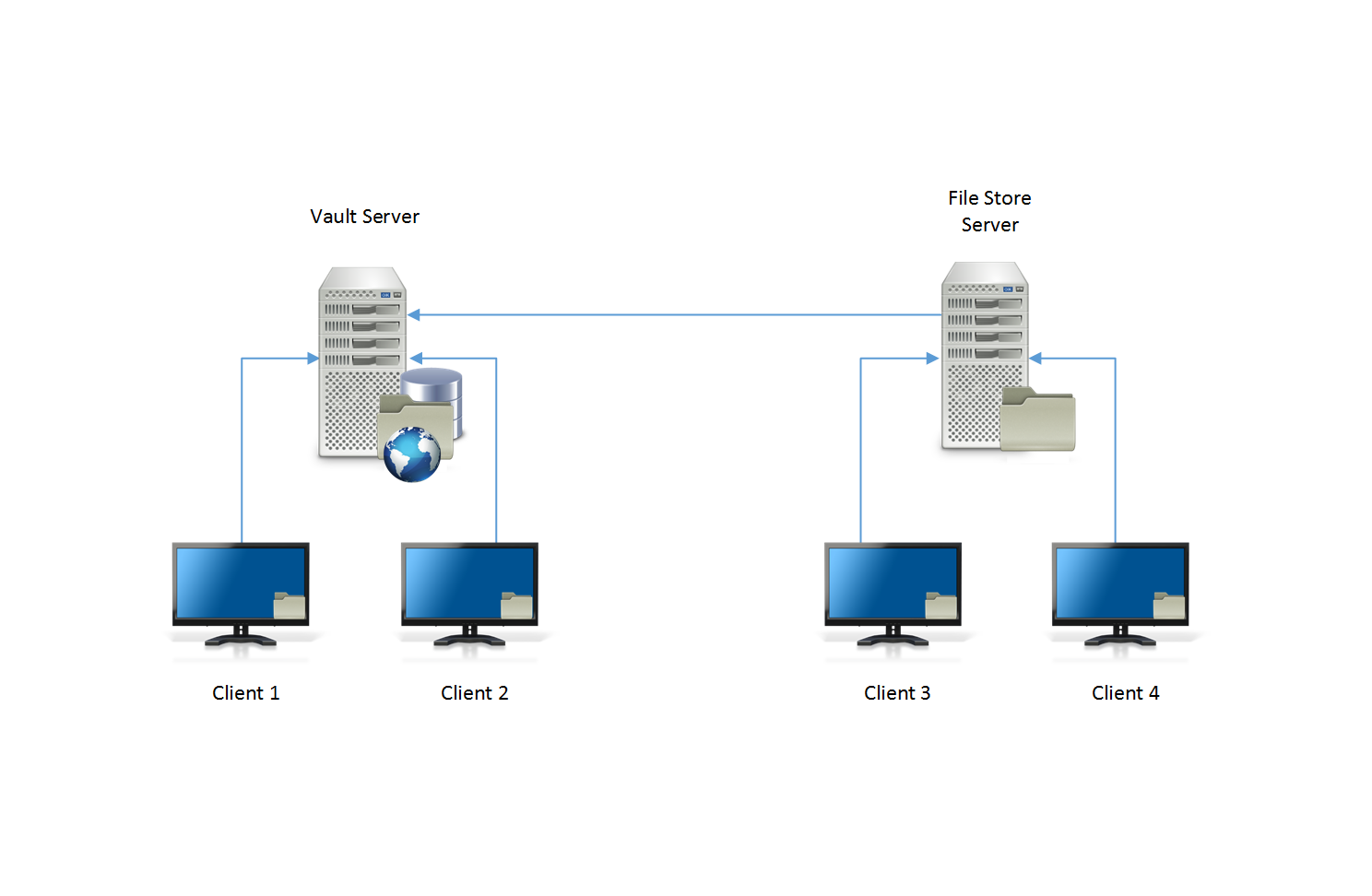
- Client 1 creates an instance of a component from the Content Center database. The instanced part file is written to the Desktop Content Center folder located on the client computer.
- User checks in the instanced component as part of an assembly. The Content part is copied into the Vault file store.
- When the other Clients insert the same component that Client 1 used. Since the part does not yet exist in their Desktop Content Center Folder, it will be instanced from the local database.
- During the scheduled replication at each Autodesk Vault Server the Content Center components are replicated to the local file store at each site.
Shared Content Center
The Content Center files are installed on the Autodesk Data Management Server. For more information about Content Center files and installing them with Inventor, see What is the Content Center.