This view displays the results of a Fire Flow - Hydrant Testing simulation.
The view is displayed in one of the following ways:
- By dragging a hydrant testing simulation results object onto the main workspace.
- By selecting
Results
 Grid reports
Grid reports  Hydrant testing and completing the Hydrant Testing dialog.
Hydrant testing and completing the Hydrant Testing dialog.
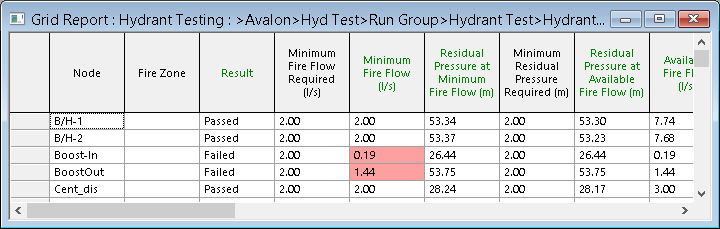
Tip: To view results on the GeoPlan up to hydrant testing time, you can right-click the hydrant testing simulation, click Open as, then select Full Replay Results on the Select Results dialog.
| Item | Description |
|---|---|
| Column headings | Column headings are colour coded green for results and black for input data. |
| Unmet constraints | If a constraint specified on the fire flow data or on the Hydrant property sheet of a hydrant node has not been met (minimum fire flow, for example), the appropriate field will be highlighted red in the grid. |
| Hydrant testing results fields |
Node: ID of test node. Result:
Minimum Fire Flow Required: Minimum flow required to satisfy fire protection needs. The minimum flow value is specified by the user in the Fire Flow Data Item or on the Hydrant Property Sheet of a Hydrant node. Minimum Fire Flow: The smaller of the user defined Minimum Fire Flow Required and calculated Available Fire Flow at the test node. Residual Pressure at Minimum Fire Flow: Pressure at the test node when the Minimum Fire Flow is applied at the node. This result is calculated only if the Calculate Pressure at Min and Max Fire Flow option is checked on the Fire Flow Options dialog. Minimum Residual Pressure Required: The minimum allowed residual pressure at the test node during the fire incident. Residual Pressure at Available Fire Flow: The residual pressure at the test node when the Available Fire Flow is applied at the node. Available Fire Flow: Maximum fire flow that can be taken at test node without breaching pressure constraints. The Available Fire Flow is determined from:
If the pressure constraints applied cannot be met, the test node will be Failed. Maximum Fire Flow Required: A maximum flow value is specified by the user in the Fire Flow Data Item or on the Hydrant Property Sheet of a Hydrant node. This information is displayed only if the Calculate Pressure at Min and Max Fire Flow option is checked on the Fire Flow Options dialog. Maximum Fire Flow: The smaller of the user defined Maximum Fire Flow Required and calculated Fully-open Hydrant Flow at the test node. This result is calculated only if the Calculate Pressure at Minimum and Maximum Fire Flow option is checked on the Fire Flow Options dialog. Residual Pressure at Maximum Fire Flow: Pressure at the test node when the Maximum Fire Flow is applied at the node. This result is calculated only if the Calculate Pressure at Min and Max Fire Flow option is checked on the Fire Flow Options dialog. Residual Pressure at Fully-open Hydrant: Pressure at the test node when the Fully-open Hydrant Flow is applied at the node. This result is calculated only if the Calculate Open Hydrant Flow option is checked on the Fire Flow Options dialog. Fully-open Hydrant Flow: Flow at test node when hydrant is 100% open. This result is calculated only if the Calculate Open Hydrant Flow option is checked on the Fire Flow Options dialog. Pre-Test Pressure: Pressure at test node at Hydrant Testing Time before applying fire flow. This is the result that would be obtained when carrying out a simulation of Run Type normal. Pre-Test Demand: Demand at test node at Hydrant Testing Time before applying fire flow. This is the demand that would be applied when carrying out a simulation of Run Type normal. Zone Minimum Residual Pressure Required: The minimum allowed residual pressure during the fire incident at nodes that are in the same Fire Zone as the test node. The test node itself is not included. This information is displayed only if the Use Zone Constraints option is checked on the Fire Flow Options dialog. Zone Minimum Residual Pressure: The minimum residual pressure during the fire incident at nodes that are in the same Fire Zone as the test node (the test node itself is not included). This result is calculated only if the Use Zone Constraints option is checked on the Fire Flow Options dialog. Minimum Zone Node: Node at which Zone Minimum Residual Pressure occurs. Network Minimum Residual Pressure required: The minimum residual pressure during the fire incident at nodes that are not in the same Fire Zone as the test node. This information is displayed only if the Use Network Constraints option is checked on the Fire Flow Options dialog. Network Minimum Residual Pressure: The minimum residual pressure during the fire incident at nodes that are not in the same Fire Zone as the test node. Note: Fixed Head,
Well and
Reservoir nodes are not included in the check for Network Minimum Residual Pressure.
This result is calculated only if the Use Network Constraints option is checked on the Fire Flow Options dialog. Minimum Network Node: Node at which the Network Minimum Residual Pressure occurs. Maximum Velocity Required: The maximum allowed velocity in any of the links in the network during the fire incident.This information is displayed only if the Use maximum velocity option is checked in the Fire Flow Options dialog. Maximum Velocity: The maximum velocity experienced in links in the network during the fire incident.This result is only calculated if the Use maximum velocity option is checked in the Fire Flow Options dialog. Maximum Velocity Link: The link at which Maximum Velocity occurs. |
| Context menu |
Copy: Copies the value(s) of the selected cell(s) to the clipboard. Several cells / rows / columns can be copied simultaneously. Freeze Columns: Available from the column headers when one or more columns are selected. Moves the columns to the left side of the grid, and marks them with an extra thick line. When you scroll columns sideways, these frozen columns do not move. Unfreeze All Columns: Available from the column headers when columns have previously been frozen. Unfreezes all frozen columns. Hydrant curve: Shows a graph of the calculated hydrant curve. Various sorting options: Sorts data in a single column or in selected rows / columns. |
| Column order | Columns can be rearranged by clicking the column header and dragging the column to the required location in the grid. |