This window displays a cross-section through the length of a selected run of network objects.
One way to open the window is by selecting the
 (Long section pick) tool from the Tools toolbar and clicking a node or link object (or run) on the GeoPlan. Other ways are described in Displaying a long section.
(Long section pick) tool from the Tools toolbar and clicking a node or link object (or run) on the GeoPlan. Other ways are described in Displaying a long section.
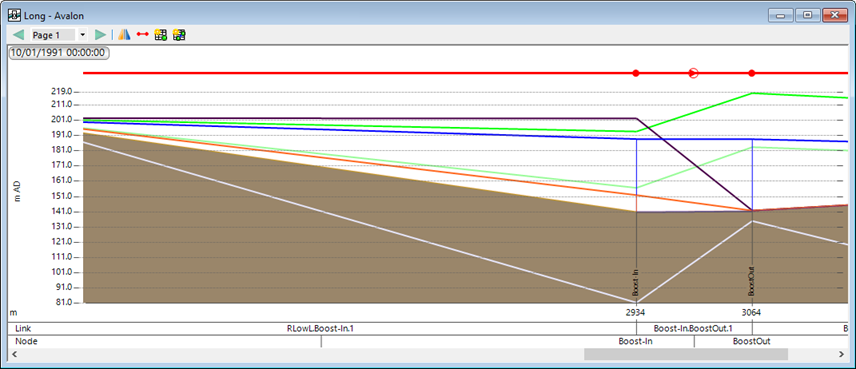
Using this window you can:
- inspect a run of nodes and links
- edit network objects by accessing their property sheets
- view simulation results
- when scenarios are used, you are able to display more than one set of simulation results, which makes it easy to compare them
- insert a node into a link displayed in the window
You can have several long section windows open at the same time.
| Item | Description | ||||||||||||||||||||||||||
|---|---|---|---|---|---|---|---|---|---|---|---|---|---|---|---|---|---|---|---|---|---|---|---|---|---|---|---|
| Toolbar | See Long Section window toolbar. | ||||||||||||||||||||||||||
| Long section context menu |
Right-clicking over the long section displays a menu with the following options:
|
||||||||||||||||||||||||||
| Mouse scroll wheel action |
Scroll forward: zoom in. Scroll backwards: zoom out. |