The Object Browser is used to view the objects of a library referenced by the projects in a current solution. From the Object Browser, you can navigate through a referenced library like you would a directory structure. You can also use the Search menu and locate an object based on an entered keyword.
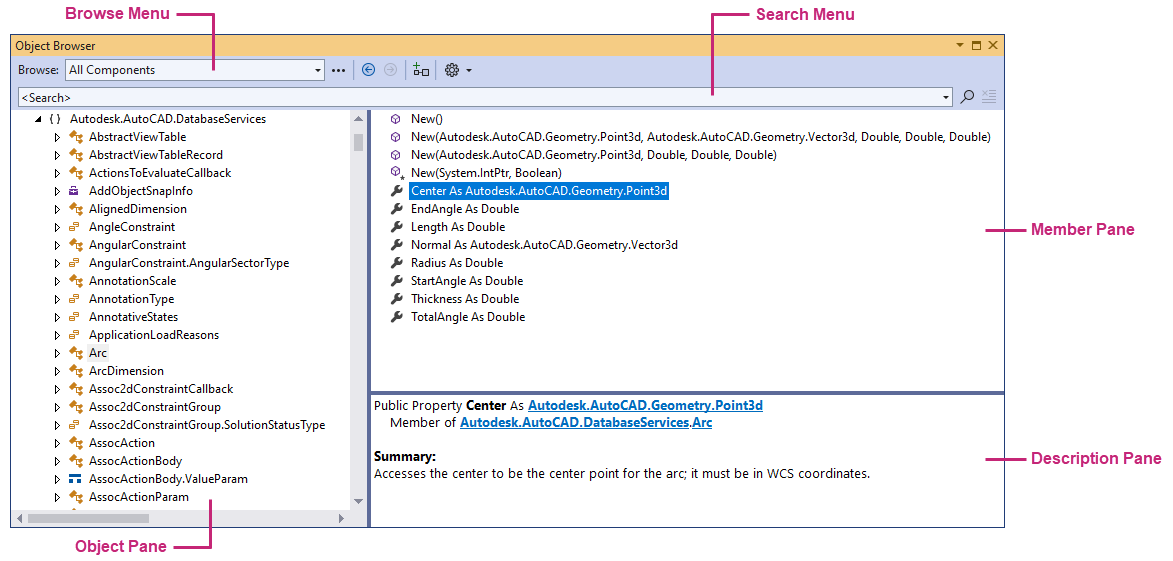
The scope of the libraries you view in the Object Browser is limited by the Browse menu drop-down list. You can limit the scope by the current solution, a specific release of .NET or a custom component list.
The left side of the Object Browser contains a navigation pane which displays the available libraries that you can navigate. The right side is divided into two halves: upper (Members pane) and lower (Description pane).
Procedures
- In Microsoft Visual Studio, click View menu
 Object Browser (or press Ctrl+Alt+J).
Object Browser (or press Ctrl+Alt+J).
The Object Browser should appear as a tab by default in the center of the development environment.
- Optionally, from the Browse menu, select a scope in which you want to navigate or search for components.
- Optionally, in the Search menu, enter or select a previous keyword that you want to filter the Objects pane by.
- In the Objects pane, navigate to the object you want to view and select it.
- In the Members pane, select one of the displayed members of the selected object to learn more about it.
To use the Object Browser