Use this dialog to define member type parameters for American Steel Codes selected in Job Preferences/Design codes.
There are two ways to access this option.
- Click the New Bar Type option in the Member Type dialog,
- Click the Parameters button located in the Definition dialog.
The following dialog displays:
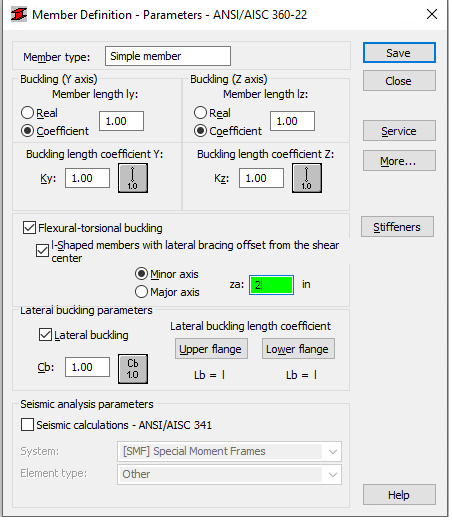
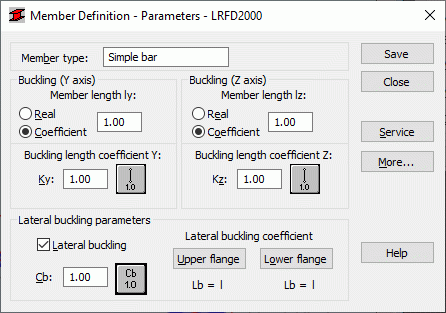
The Member Type field displays the name of the selected member type (enter the name of the defined bar type). The Buckling with respect to axis Y and Z fields displays the length of a member for the appropriate plane.
There are two ways to define this length.
- Select the Real option, the entered value is interpreted as the length.
- Select the Coefficient option, the value is interpreted as the coefficient by which the actual value should be multiplied to obtain appropriate length. For instance, if you enter a value of 0.25, the appropriate length is equal to 1/4 of the actual length.
Choose the Coefficient option to define at a time several members of different actual lengths, with additional supports equally spaced, for example. Also, use the Coefficient option, if the set parameters are to be saved as a category. Entering a value of 1.0, guarantees that each member (defined using the category as Ly) will have its actual length accepted.
The member buckling length coefficients in both directions (Ky and Kz) are described in the Buckling Length Coefficient dialog. The actual bar length (or the sum of the component bar lengths) is entered automatically in the appropriate fields.
The Buckling length coefficient depends on the end-support condition of the bar nodes in the buckling plane. The Buckling length is also defined in the Buckling Diagrams dialog, opened by pressing the icon representing the selected buckling model type. After selecting a typical scheme, the coefficient value will be accepted or calculated automatically.
The icons in the dialog box are divided into two groups.
- The first group contains typical (code) methods of member support and corresponding values of buckling coefficients.
- The second group contains icons of options used for calculating buckling coefficient for columns of multi-story frames. The colors of the icons represent: red (A) - calculations for sway frames, blue (B) - for non-sway frames.
Buckling is always considered in calculations if a compression force appears in the member, even if it is negligible in comparison to the other internal forces. A separate analysis is not performed that would determine if buckling effects should be disregarded. To eliminate buckling effects from the calculations, the last icon must be chosen. If selected, buckling will be disregarded in the calculation process.
Options used during lateral buckling verification: parameter values Lb and Cb are selected in the Lateral Buckling Parameters field. Selecting the appropriate icon opens a dialog used to define values for the parameters mentioned.
If the Lateral buckling option is selected, then code calculations of steel members include lateral buckling verification.
Lateral buckling calculations requires you to provide the distance between sections blocked against torsion for each bar (lateral buckling length). You can define 2 lateral buckling lengths, because the upper and lower flange can be fixed separately and compressive stresses may occur in the upper or lower flange for different load cases. There is a coefficient provided, by which the base member length should be multiplied to obtain lateral buckling length. As base length, the l length is assumed. Enter a coefficient value directly or choose an icon with a typical support case for which the coefficient will be selected automatically (see: lateral buckling length coefficients).
Click the More button to open an additional dialog.You can then define bar type parameters described in the code as Anet/Agross ratio.
Click the Service button to open an additional dialog. You can then define the parameters of the bar type (limit displacements, initial deflection).
Click the Save button to add the bar type with a defined name and parameters to the list of previously defined steel member types.